Mitsubishi Electric SW3D5C ACT E v2 Operating Manual
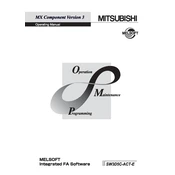
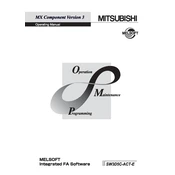
To install the Mitsubishi Electric SW3D5C ACT E software, insert the installation media into your computer, and follow the on-screen instructions. Ensure your system meets the minimum requirements and follow any additional setup prompts.
If the software fails to start, check if your system meets the software requirements, ensure all updates are installed, and verify that your operating system is compatible. Reinstall the software if necessary.
To update the software, visit the official Mitsubishi Electric website, navigate to the support section, and download the latest software update. Follow the provided update instructions carefully.
The system requirements typically include a Windows operating system, a minimum of 4GB RAM, 2GHz processor, and 500MB of available disk space. Please refer to the official documentation for detailed requirements.
To troubleshoot communication errors, check the connection cables, verify the IP address settings, ensure that the PLC is powered on, and review the communication settings in the software.
Regularly back up your projects, keep the software updated, and periodically check for and install any patches or updates from Mitsubishi Electric.
If a project file is lost or corrupted, attempt to restore it from the most recent backup. If a backup is unavailable, use the software’s recovery tools, if provided.
The usage policy for the software may allow installation on multiple computers, but check the licensing agreement for any restrictions or the need for additional licenses.
Common compatibility issues may arise with outdated operating systems or incompatible hardware. Ensure all system components meet the software’s specifications.
To configure the software for a new PLC model, ensure you have the correct PLC drivers installed, and follow the configuration wizard within the software to set up communication and parameters.