Mitsubishi Electric SW2D5C RAS E Operating Manual
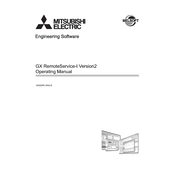
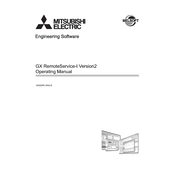
To install the SW2D5C RAS E software, insert the installation CD into your computer's drive or download the installer from the Mitsubishi Electric website. Follow the on-screen instructions provided by the setup wizard to complete the installation. Ensure that your computer meets the minimum system requirements before proceeding.
Ensure that the PLC device is properly connected to your computer via the appropriate communication cable. Check the device manager to verify that the correct drivers are installed. Also, ensure that the correct COM port is selected in the software settings. If the issue persists, try restarting both the computer and the PLC device.
Visit the Mitsubishi Electric website and navigate to the support or downloads section. Check for the latest version of the SW2D5C RAS E software and download the update. Follow the provided instructions to install the update, ensuring that you back up your projects before proceeding.
First, ensure that your computer meets the system requirements and has sufficient memory and processing power. Check for any software updates or patches that may address stability issues. Additionally, verify that there are no conflicting programs running in the background and consider reinstalling the software if the problem continues.
Open the SW2D5C RAS E software and navigate to the communication settings menu. Select the appropriate communication interface (e.g., USB, Ethernet, RS-232) and configure the necessary parameters such as baud rate, parity, and COM port. Save the settings and test the connection to ensure proper communication with the PLC.
Regularly update the software to the latest version to benefit from improvements and bug fixes. Backup your projects frequently to avoid data loss. Perform routine checks on your computer's hardware and software environment to ensure compatibility and performance. Additionally, maintain a clean and organized workspace to prevent accidental damage to hardware.
Yes, the SW2D5C RAS E software typically supports importing projects from previous versions. Use the import feature within the software to open and convert older project files. However, it is advisable to review the project settings and configurations after import, as some features may have changed or been updated.
Check the physical connections between the computer and the PLC, ensuring that cables are secure and undamaged. Verify that the correct communication settings are configured in both the software and the PLC. Restart the devices and try using a different communication port or cable if the problem persists.
Yes, the SW2D5C RAS E software allows for some level of customization. Users can adjust toolbars, menus, and workspace layouts according to their preferences. Refer to the software documentation for detailed instructions on customizing the interface to suit your workflow.
Implement regular data backups and consider using encryption for sensitive project files. Restrict software access to authorized personnel only and utilize strong passwords for user accounts. Keeping your system and software updated with security patches will also help protect against vulnerabilities.