Mitsubishi Electric SW2D5C EXP E Operating Manual
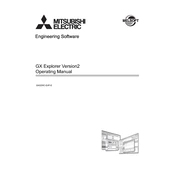
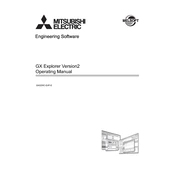
To install the Mitsubishi Electric SW2D5C EXP E software, first ensure that your computer meets the system requirements. Insert the installation CD or download the installer from Mitsubishi's official website. Run the setup file and follow the on-screen instructions to complete the installation process.
If the software does not start, check if your system meets the minimum requirements. Ensure all necessary drivers are installed, and there are no conflicts with other software. If the problem persists, reinstall the software or contact Mitsubishi Electric support for assistance.
To update the software, visit the Mitsubishi Electric website and navigate to the support or downloads section. Search for SW2D5C EXP E updates and download the latest version. Follow the provided instructions to install the update.
Yes, the SW2D5C EXP E software allows for some customization of the user interface. You can adjust toolbars, panels, and other elements to suit your workflow preferences. Consult the software manual for detailed customization instructions.
First, check the physical connections and ensure all cables are securely connected. Verify the communication settings in the software match those of the PLC. Update drivers if necessary and consult the troubleshooting section of the software manual for further guidance.
Regularly update the software to the latest version, back up your projects, and ensure your operating system is up to date. Perform routine checks for software conflicts and clean up unnecessary files to maintain optimal performance.
To back up projects, navigate to the project menu and select the 'Export' or 'Save As' option. Choose a secure location on your computer or external storage device to save the backup files. Consider using cloud storage for additional security.
Yes, SW2D5C EXP E supports importing projects from other Mitsubishi Electric software. Use the 'Import' function within the software and follow the prompts to bring in your projects. Ensure compatibility by checking the software documentation.
Frequent crashes can be due to insufficient system resources or software conflicts. Check your system's RAM and CPU usage, close unnecessary applications, and ensure all drivers are updated. If the issue continues, reinstall the software or consult support.
To contact Mitsubishi Electric support, visit their official website and navigate to the support section. Use the provided contact form, email, or helpline number to reach their technical support team for assistance with SW2D5C EXP E issues.