Mitsubishi Electric SW1DNN SCMPTP E Operating Manual
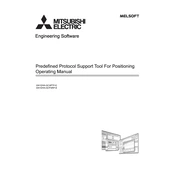
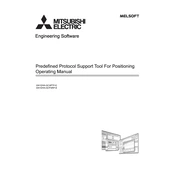
To install the software, insert the installation CD into your PC or download the installer from the official Mitsubishi Electric website. Run the setup.exe file and follow the on-screen instructions to complete the installation process.
Mitsubishi Electric SW1DNN SCMPTP E requires Windows 7 or later, at least 2GB of RAM, and 1GB of free hard disk space. A USB port is needed for hardware connections.
Ensure that all cables are securely connected and that the correct communication ports are selected in the software settings. Check for any driver updates and ensure that the devices are powered on.
Connect your device to the PC using the appropriate cable, then open the SW1DNN SCMPTP E software. Navigate to the firmware update section and follow the prompts to update your device's firmware.
Ensure that your PC meets the minimum system requirements and that all drivers are updated. Try reinstalling the software and closing other applications to free up system resources.
To back up your projects, navigate to the File menu and select Export. Choose a location on your hard drive or an external storage device to save the project files.
The software is primarily designed for Mitsubishi Electric devices, but it may support certain third-party hardware. Check the compatibility list provided by Mitsubishi Electric for more details.
To perform a factory reset, refer to the device's user manual for specific instructions. Generally, it involves pressing a reset button or using the software to initiate the reset process.
Regularly update the software to the latest version to ensure optimal performance. Back up your projects and check for any necessary driver updates.
Technical support can be accessed through the Mitsubishi Electric website or by contacting your local Mitsubishi Electric representative. They offer support via phone, email, and online chat.