Mitsubishi Electric SW1DNN REPROA M Operating Manual
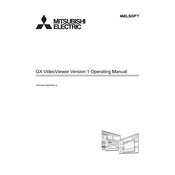
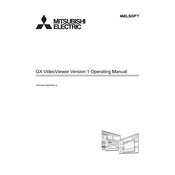
To install the Mitsubishi Electric SW1DNN REPROA M software, first ensure your system meets the minimum requirements. Insert the installation CD or download the installer from the official website. Follow the on-screen instructions, choosing the default settings unless specific configurations are needed for your environment.
Start by checking the physical connections and ensuring all cables are properly connected. Verify that the network settings are correctly configured. Restart the software and the connected devices. If the problem persists, consult the user manual for specific troubleshooting steps or contact technical support.
First, download the latest firmware version from the Mitsubishi Electric website. Open the SW1DNN REPROA M software and navigate to the firmware update section. Select the downloaded firmware file and follow the prompts to complete the update process. Ensure the device remains powered during the update.
It is recommended to perform regular software updates and backup configurations monthly. Additionally, inspect all physical connections and clean components quarterly to prevent dust accumulation which could affect performance. Refer to the user manual for detailed maintenance procedures.
To reset the SW1DNN REPROA M to factory settings, access the settings menu within the software interface. Locate the 'Factory Reset' option and confirm your selection. Note that this will erase all custom configurations, so ensure you back up any important data beforehand.
Yes, the SW1DNN REPROA M is designed to integrate seamlessly with other Mitsubishi Electric systems. Ensure compatibility by checking the integration guides provided in the documentation or contacting support for assistance with specific configurations.
Ensure your computer meets the system requirements and that the software is up to date. Check for any conflicting applications running in the background and close them. If the issue persists, reinstall the software or consult technical support for further assistance.
Open the SW1DNN REPROA M software and navigate to the configuration management section. Select 'Export Configurations' and choose a secure location to save the backup file. Regularly back up your configurations to prevent data loss.
Common error codes include E101, indicating a network issue, and E202, indicating a configuration error. For E101, ensure network settings are correct. For E202, verify configuration settings. Consult the user manual for a comprehensive list of error codes and solutions.
Yes, the SW1DNN REPROA M allows for some degree of customization. Access the settings menu to adjust themes, layout options, and toolbars to suit your preferences. Refer to the user guide for detailed instructions on customization options.