Mitsubishi Electric SW1DNC MRC2 Installation Guide
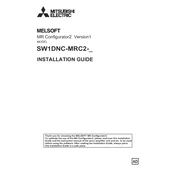
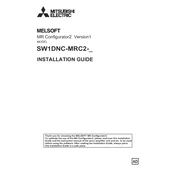
To install the SW1DNC MRC2 software, insert the installation CD into your computer's drive or download the setup file from the official Mitsubishi Electric website. Run the setup file and follow the on-screen instructions to complete the installation. Ensure you have administrative rights on your computer for a successful installation.
The SW1DNC MRC2 software is compatible with Windows operating systems, specifically Windows 7, Windows 8, and Windows 10. It is recommended to check the latest compatibility information from Mitsubishi Electric's official resources.
Ensure that the communication cable is securely connected and that the correct COM port is selected in the software settings. Verify that the robot controller is powered on and properly configured. If issues persist, reinstall the communication drivers and restart both your computer and the robot controller.
Yes, the SW1DNC MRC2 software supports programming multiple robot controllers, but each controller must be connected to a separate communication port. Ensure that you configure each connection individually in the software settings.
First, check if your software version is up-to-date. Frequent crashes may be resolved by installing the latest software updates from Mitsubishi Electric. Additionally, ensure your computer meets the minimum system requirements and try running the software in compatibility mode.
To back up a program, connect to the robot controller, open the program in SW1DNC MRC2, and use the 'Save As' function to save it to your computer. To restore, ensure the robot controller is connected, and use the 'Open' function to upload the saved program back to the controller.
Regularly update the software to the latest version, ensure your computer is free from viruses, and perform periodic system checks to maintain optimal performance. Additionally, keep a regular backup of your programs and settings.
Yes, a comprehensive user manual is available and can be accessed through the help section in the SW1DNC MRC2 software. It is also available for download on Mitsubishi Electric's official website.
To update the firmware, connect the robot controller to your computer. In SW1DNC MRC2, navigate to the firmware update section, select the appropriate firmware file, and follow the on-screen instructions to complete the update. Ensure a stable connection throughout the process.
Check if your computer meets the software's system requirements and ensure all necessary permissions are granted. Try running the software as an administrator. If the problem persists, uninstall and reinstall the software, and verify that all related drivers are correctly installed.