Mitsubishi Electric MRBT6VCASE Installation Guide
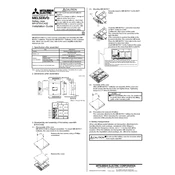
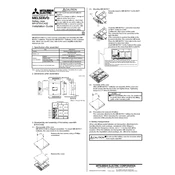
To install the MRBT6VCASE, first ensure that the power is off. Mount the unit on a stable surface using the provided screws and brackets. Connect the power cables according to the wiring diagram in the manual, then secure all connections before powering on.
Check the power supply and ensure that all connections are secure. Verify that the circuit breaker is not tripped. If the issue persists, inspect the wiring for any visible damage and consult the user manual for specific error codes.
Regular maintenance should be performed every 6 months. This includes cleaning the unit, checking for loose connections, and ensuring there is no dust or debris obstructing the airflow.
Yes, the MRBT6VCASE can be operated remotely via its integrated network interface. Ensure it is connected to your network and configure the remote access settings as outlined in the manual.
Ensure the unit is properly ventilated and not placed near heat sources. Check that the fans are operational and clean any dust from the vents. If overheating persists, contact technical support.
Download the latest firmware from the Mitsubishi Electric website. Connect to the MRBT6VCASE via the network, access the settings menu, and follow the instructions to upload and install the new firmware.
Yes, to reset the MRBT6VCASE to factory settings, press and hold the reset button located on the unit for 10 seconds until the indicator lights flash. This will restore default settings.
Ensure regular maintenance is performed, use the energy-saving mode in settings, and avoid operating the unit at maximum capacity unless necessary.
Always power off the unit before performing maintenance. Use insulated tools to prevent electrical shock, and ensure that the unit is installed in a dry, well-ventilated area to avoid water damage.
Yes, the MRBT6VCASE can be integrated with other Mitsubishi Electric systems using compatible interfaces and protocols. Refer to the integration guide for detailed instructions.