Mitsubishi Electric RemoteService I Operating Manual
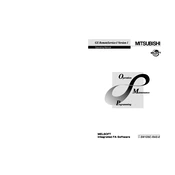
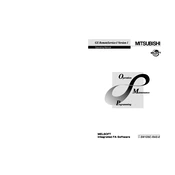
To connect Mitsubishi Electric RemoteService I to your network, ensure the device is powered on and navigate to the network settings menu. Select your network from the list of available networks and enter the password if prompted.
If the RemoteService I is not responding, try restarting the device. Check the power supply and ensure it is connected properly. If the issue persists, check the network connection or contact technical support.
To update the firmware, go to the settings menu and select 'Firmware Update'. Follow the on-screen instructions to download and install the latest firmware version. Ensure the device is connected to the internet during the update process.
Regular maintenance includes checking for software updates, ensuring the device is clean and free from dust, and verifying network connectivity. It is also recommended to perform a system check every few months.
Yes, RemoteService I can be configured to support multiple devices. Refer to the user manual for detailed instructions on adding and managing additional devices within the network.
To reset the RemoteService I to factory settings, press and hold the reset button for 10 seconds until the device restarts. Note that this will erase all user settings and data.
If a network error is displayed, check the network connection and ensure the router is functioning correctly. Restart the device and attempt to reconnect. If the problem continues, consult your network administrator.
To improve performance, ensure the device firmware is up to date, clear any unnecessary data or cache, and optimize network settings. Regular maintenance checks can also help maintain optimal performance.
Yes, you can schedule tasks using the built-in scheduler in the RemoteService I settings. Navigate to the scheduler option and set your desired tasks and timings.
If you forget the login password, use the password recovery option available on the login screen. Follow the instructions to reset your password using your registered email or contact support for assistance.