Mitsubishi Electric MX OPC Server DA Operating Manual
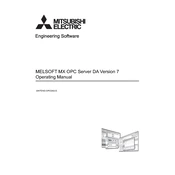
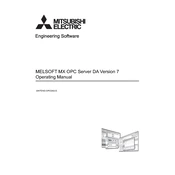
To install the Mitsubishi Electric MX OPC Server DA, first ensure your system meets all the necessary requirements. Download the installation package from the official Mitsubishi Electric website. Run the installer and follow the on-screen instructions to complete the installation process.
If the OPC server is not connecting to the client, check the network settings and ensure that the server and client are on the same network. Verify that the correct IP address and port are being used. Additionally, check for any firewall restrictions that might be blocking the connection.
To configure the server to communicate with multiple PLCs, open the server configuration tool and add each PLC's IP address and communication settings under the device configuration section. Ensure each PLC is assigned a unique identifier and that the communication settings match those of the PLCs.
If data is not updating in real-time, check the polling rate settings in the OPC server configuration. Ensure the polling rate is set appropriately for your application. Verify that the network connection is stable and that there are no delays in data transmission.
To troubleshoot a communication error, first check the physical connections and network cables. Verify that the PLC is powered on and operational. Ensure that the correct communication protocol and settings are configured in the OPC server. Use diagnostic tools provided by Mitsubishi Electric to identify any specific error codes.
Regular maintenance for the OPC server includes updating the software to the latest version, checking network connections, and verifying that communication settings have not been altered. It is also advisable to periodically back up the server configuration and monitor server performance for any unusual activity.
Yes, the Mitsubishi Electric MX OPC Server DA can be used on a virtual machine. Ensure that the virtual machine meets the necessary system requirements and that network settings are properly configured to allow communication between the virtual environment and physical devices.
To back up the server configuration, navigate to the server configuration tool and locate the export or backup option. Save the configuration file to a secure location. This file can be used to restore settings in case of data loss or system reinstallation.
Monitoring server performance can be done using the built-in diagnostic tools provided with the OPC server. Additionally, third-party network monitoring software can be used to track server resource usage, latency, and data throughput to ensure optimal performance.
To ensure secure communication, implement encryption protocols such as SSL/TLS where supported. Regularly update software to patch any security vulnerabilities and configure firewalls to restrict unauthorized access. Use strong, unique passwords for server authentication.