Mitsubishi Electric GX Simulator Version 6 Operating Manual
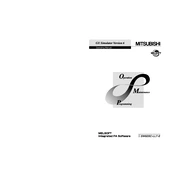
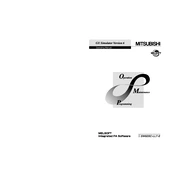
To install GX Simulator Version 6, download the installer from the official Mitsubishi Electric website. Run the installer and follow the prompts, ensuring that you have administrative privileges. Make sure your system meets the software requirements and you have the necessary drivers installed.
First, open GX Developer or GX Works and create or open a PLC project. Go to the online menu and select 'Start PLC Simulation'. Configure the simulator settings as needed, then download the program to the simulator and run it to test your PLC logic.
Ensure that the simulator is properly configured and that your communication settings match between the simulator and GX Developer. Check the COM port settings, network configurations, and ensure that no firewall is blocking the communication. Restart both applications if necessary.
GX Simulator Version 6 allows you to simulate multiple PLCs by opening multiple instances of the simulator. However, each instance must be configured independently, and your system must have sufficient resources to handle multiple simulations.
Ensure that your software is up to date with the latest patches and updates from Mitsubishi Electric. Check for conflicting software or insufficient system resources. If the issue persists, consider reinstalling the application or contacting Mitsubishi support for further assistance.
Use the device test feature in GX Simulator to manually set values for analog inputs and outputs. This allows you to simulate various conditions and observe how your PLC program responds to analog signals.
Yes, you can simulate network communication by configuring the network parameters in the simulator settings. This allows you to test network protocols and communication between virtual PLCs within the simulator environment.
Double-check your simulation settings and ensure that they match the real-world configuration of your PLC system. Validate your PLC program logic and use test cases that cover all possible scenarios. Use the simulator's monitoring tools to observe the program's behavior.
The minimum system requirements include a Windows 10 operating system, a minimum of 4GB RAM, a dual-core processor, and at least 500MB of free disk space. For optimal performance, it is recommended to have higher specifications, especially when simulating complex PLC systems.
Check the Mitsubishi Electric website or the support portal for the latest updates. Download the update package and follow the installation instructions. Make sure to back up your current projects before updating to prevent any data loss.