Mitsubishi Electric GX Developer Version 6 Operating Manual v2
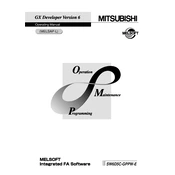
(MELSAP-L)
SW6D5C-GPPW-E
Operating Manual
A - 1 A - 1
SAFETY INSTRUCTIONS (Always read these instructions before using this equipment.)
Before using this product, please read this manual and the relevant manuals introduced in this manual
carefully and pay full attention to safety to handle the product correctly.
The instructions given in this manual are concerned with this product. For the safety instructions of the
programmable controller system, please read the CPU module user's manual.
In this manual, the safety instructions are ranked as "DANGER" and "CAUTION".
! DANGER
CAUTION!
Indicates that incorrect handling may cause hazardous conditions, resulting in death or severe injury.
Indicates that incorrect handling may cause hazardous conditions, resulting in medium or slight personal injury or physical damage.
Note that the ! CAUTION level may lead to a serious consequence according to the circumstances.
Always follow the instructions of both levels because they are important to personal safety.
Please save this manual to make it accessible when required and always forward it to the end user.
[Design Instructions]
! DANGER
When data change, program change or status control is to be made from a personal computer
to the running PLC, configure up an interlock circuit in the outside of the PLC system to ensure
that the whole system will always operate safely.
Also, determine corrective actions to be taken for the system when a communication error
occurs due to a cable connection fault or the like in online operation performed from the
personal computer to the PLC CPU.
! CAUTION
Online operation performed with a personal computer connected to the running CPU module
(especially program change, forced output or operating status change) should be started after
carefully reading the manual and fully ensuring safety.
Not doing so can cause machine damage or accident due to miss operation.
A - 2 A - 2
REVISIONS The manual number is given on the bottom left of the back cover.
Print Date Manual Number Revision Sep.,2000 SH(NA)-080100-A First edition
This manual confers no industrial property rights or any rights of any other kind, nor does it confer any patent licenses. Mitsubishi Electric Corporation cannot be held responsible for any problems involving industrial property rights which may occur as a result of using the contents noted in this manual.
2000 MITSUBISHI ELECTRIC CORPORATION
A - 3 A - 3
INTRODUCTION
Thank you for choosing the Mitsubishi MELSOFT series Integrated FA Software. Before using the equipment, please read this manual carefully to use the product to its optimum. A copy of this manual should be forwarded to the end user.
CONTENTS
SAFETY INSTRUCTIONS............................................................................................................................A - 1
REVISIONS...................................................................................................................................................A - 2
CONTENTS...................................................................................................................................................A - 3
About Manuals ..............................................................................................................................................A - 5
Abbreviations and Generic Names Used in This Manual............................................................................A - 6
1. OVERVIEW 1 - 1 to 1 - 2
1.1 Features ................................................................................................................................................... 1- 2
2. MELSAP-L FORMAT PROGRAMS 2 - 1 to 2 - 7
2.1 MELSAP-L Format SFC Diagrams ........................................................................................................ 2 - 1
2.2 Operation Output Instructions................................................................................................................. 2 - 2
2.3 Instructions for Transition Conditions ..................................................................................................... 2 - 3
2.4 Precautions to Observe When Creating Programs ............................................................................... 2 - 5
3. MELSAP-L PROGRAM EDITING METHOD 3 - 1 to 3 - 52
3.1 MELSAP-L Program Editing Outline Procedure .................................................................................... 3 - 1
3.2 List of SFC Diagram Symbols ................................................................................................................ 3 - 3
3.3 Basic SFC Diagram Editing Screen ....................................................................................................... 3 - 5
3.4 Creating/Modifying the SFC Diagram .................................................................................................... 3 - 7
3.4.1 Writing an SFC diagram................................................................................................................... 3 - 7
3.4.2 Deleting the SFC diagram................................................................................................................ 3 -19
3.4.3 Changing the step attribute.............................................................................................................. 3 -20
3.4.4 Cutting/Copying and pasting the SFC diagram............................................................................... 3 -21
3.4.5 Sorting the SFC diagram ................................................................................................................. 3 -24
3.4.6 Redisplaying the SFC diagram........................................................................................................ 3 -25
3.5 Creating Operation Outputs and Transition Conditions......................................................................... 3 -26
3.6 Comment Creation Method..................................................................................................................... 3 -27
3.6.1 Method of creating an SFC comment.............................................................................................. 3 -27
3.6.2 Method of creating a device comment ............................................................................................ 3 -29
3.7 Setting the Block Information.................................................................................................................. 3 -30
3.8 Displaying the Block List ......................................................................................................................... 3 -31
3.9 SFC-Related Parameter Settings........................................................................................................... 3 -32
3.9.1 SFC setting in PLC parameters....................................................................................................... 3 -32
3.9.2 Setting the block parameters ........................................................................................................... 3 -33
3.9.3 SFC program setting ........................................................................................................................ 3 -34
3.10 Conversion Operation........................................................................................................................... 3 -35
A - 4 A - 4
3.11 Instructions for Online SFC Program Writing....................................................................................... 3 -35
3.12 Search and Replacement ..................................................................................................................... 3 -36
3.12.1 Searching for a device ................................................................................................................... 3 -36
3.12.2 Searching for an instruction ........................................................................................................... 3 -37
3.12.3 Searching for a character string..................................................................................................... 3 -38
3.12.4 Searching for the Step No./Block No............................................................................................. 3 -38
3.12.5 Replacing the devices.................................................................................................................... 3 -39
3.12.6 Replacing the instructions.............................................................................................................. 3 -41
3.12.7 Replacing the open/close contacts................................................................................................ 3 -43
3.12.8 Replacing a character string .......................................................................................................... 3 -44
3.12.9 Replacing the Step No. .................................................................................................................. 3 -45
3.12.10 Listing contacts/coils used ........................................................................................................... 3 -46
3.12.11 Searching for the device use status ............................................................................................ 3 -46
3.12.12 Changing the T/C set values ....................................................................................................... 3 -46
3.13 Providing Displays................................................................................................................................. 3 -47
3.13.1 Displaying programs ...................................................................................................................... 3 -47
3.13.2 Displaying the step/transition comments....................................................................................... 3 -48
3.13.3 Displaying a label in the SFC diagram .......................................................................................... 3 -49
3.13.4 Displaying a program in the MELSAP3 format ............................................................................. 3 -50
3.14 Setting the SFC Diagram Display......................................................................................................... 3 -51
3.14.1 Setting the SFC diagram display ................................................................................................... 3 -51
3.14.2 Setting the SFC setting options ..................................................................................................... 3 -52
4. MONITORING AND TEST FUNCTIONS 4 - 1 to 4 - 7
4.1 SFC Diagram Monitor ............................................................................................................................. 4 - 1
4.2 Transition Watchdog Monitor.................................................................................................................. 4 - 4
4.3 All Block Batch Monitor and Active Step Monitor................................................................................... 4 - 5
4.4 Block List Monitor.................................................................................................................................... 4 - 6
4.5 Device Test ............................................................................................................................................. 4 - 7
5. PRINTING SFC DIAGRAMS 5 - 1 to 5 - 7
5.1 SFC Diagram Print Setting ..................................................................................................................... 5 - 1
5.2 SFC Diagram Printing Examples............................................................................................................ 5 - 2
INDEX Index - 1
A - 5 A - 5
About Manuals
The following manuals are also related to this product.
In necessary, order them by quoting the details in the tables below.
Related Manuals
Manual Name Manual Number (Model Code)
GX Developer Version 6 GX Simulator Version 5 Operating Manual (Start-up)
Describes the system configuration, installation method and starting method of SW6D5C -GPPW-E and
SW5D5C -LLT-E.
IB-0800132 (13J988)
GX Developer Version 6 Operating Manual
Explains the functions of the programming, printout, monitoring and debugging methods and so on
SW6D5C -GPPW-E.
SH-080098 (13J989)
GX Developer Version 6 Operating Manual (SFC)
Describes the method of creating SFC programs using the MELSAP-II format and the MELSAP3 format
of the SW6D5C-GPPW-E, and also the method of printing them, monitoring them, and debugging them.
SH-080099 (13J990)
QCPU (Q mode) Programming Manual (MELSAP-L)
Describes the necessary programming method, specifications and functions for creating programs using
the MELSAP-L format.
SH-080076 (13JF61)
A - 6 A - 6
Abbreviations and Generic Names Used in This Manual
This manual uses the abbreviations and terms listed in the following table to discuss
the GPP Function Software Package and PLC module. In addition, the following
table lists the names of modules whose names must be indicated explicitly.
Abbreviation/Generic term Description/Target module
MELSAP-L Abbreviation for an SFC function in the MELSAP-L format
MELSAP-II/3 Generic term for an SFC function in the MELSAP-II or MELSAP3 format
SFC program Generic term for a program in the MELSAP-L, MELSAP-II or MELSAP3 format
QCPU (Q mode) Generic term for Q02(H), Q06H and Q25H
QCPU (A mode) Generic term for Q02(H)-A and Q06H-A
Described as ACPU in the main text.
QnACPU Generic term for PLC availabel with MELSEC-QnA
ACPU
Generic term for PLC available with MELSEC-A
Including MOTION (SCPU)
(However, GPPW does not support A1, A2, A3, AH3, A3M, A52G, A73, A0J2 and A3V. )
FXCPU Generic term for PLC availabel with MELSEC-F
GX Developer Generic product name for SWnD5C-GPPW, SWnD5C-GPPW-A, SWnD5C-GPPW-V and
SWnD5C-GPPW-VA product types. (n means any of versions 0 to 6)
GPPQ Abbreviation for an SW IVD-GPPQ or SW NX-GPPQ format software package
GPPA Abbreviation for an SW SRXV-GPPA, SW NX-GPPA or SW IVD-GPPA format
software package
Software package for motion
controller
Generic name for software packages for the motion controller which allow SFC programs
to be edited
1 - 1 1 - 1
MELSOFT 1 OVERVIEW
1. OVERVIEW
This manual describes the editing and monitoring operations of the MELSAP-L format
SFC functions (hereafter abbreviated to MELSAP-L), which are included in the
functions of GX Developer (unless otherwise specified, the product GX Developer
herein is its English version 6.)
For a description of functions other than MELSAP-L, and also the specifications of
SFC programs, please refer to the relevant manuals indicated in "Related Manuals".
SFC means Sequential Function Chart.
MELSAP-L is a description format which is intended to promote efficiency of sequence
program development and also to making program a part.
The machine control section can be created as a part by describing the flow of
operation and the control of the machine separately, that is, by describing the
operation sequence of the machine using MELSAP-L, and the control of the machine
including the various interlocks using a sequence program (circuit/list).
The system is designed in such a way that output conditions, such as interlocks,
cannot be described at the steps in MELSAP-L. This permits prompt rectification of
trouble that occurs if an output fails to appear at a step despite the activation of the
step.
(1) Creation using MELSAP-L + sequence program
(a) MELSAP-L side
By creating an SFC program that is related to the
interlock conditions, the flow of operation is easy to
understand.
(b) Sequence program side
By creating conditions regardless of the flow of
operation, it can be created as a part.
aX0 Start oM70 Ascent
aX1 Upper limit
oM80 Descent
aX2 Lower limit
Machine operation sequence
Y10
Y11
Ascent Descent Upper limit
Emerge- ncy stop
Descent
Ascent Can be created as a part
Control of machine
Describe steps and complicated interlock conditions using a ladder.
Step
AscentDescent Lower limit
Emerge- ncy stop
1
1 - 2 1 - 2
MELSOFT 1 OVERVIEW
(2) Description format in MELSAP-L
MELSAP-L display window The description format inside the steps and transition
conditions of MELSAP-L are as follows.
T0 K30
DM0V K10 W0
oT0 K30
X0
X1
C0 X1
M0 C0
T0
aX0
bX1
aC0&bX1
(aM0 bT0)&aC0
DMOV K10 W0
oM0 M0
Transition conditions
Step
You cannot describe contact-equivalent instructions
inside steps.
The PLC types that are compatible with MELSAP-L in the GX Developer are as
follows.
QCPU (Q02CPU, Q02HCPU, Q06HCPU, Q12HCPU, Q25HCPU)
You cannot select MELSAP-L when the project PLC type is ACPU, QnACPU, QCPU-
A, FXCPU or a motion controller.
If the PLC type is changed to one other than QCPU, the MELSAP-II or MELSAP3
format is used.
1.1 Features
The features of MELSAP-L are described below.
(1) The operation sequence and ON/OFF status of devices can be monitored on the
same screen.
SFC diagram monitoring employs automatic scrolling, enabling the operation
sequence and configuration at each step to be readily grasped.
In addition, programs (instructions) can be described directly on an SFC diagram,
permitting the ON/OFF status of a contact and coil with two or more operation
outputs and transition conditions to be monitored on the same screen.
(2) Highly operable editing functions
Editing by means of programming, cut & copy & paste can be done using the
function keys, tool buttons, menu bars, and so on.
SFC diagram editing can also be done for other projects, programs and blocks.
(Cut & copy & paste is intended for use between MELSAP-L programs.)
(3) The display format can be changed over according to the particular situation.
The display format of a MELSAP-L format program can changed over to the
MELSAP3 format by the GX Developer display menu.
If you wish to display the transition conditions and operation outputs as a ladder,
display them in the MELSAP3 format.
1
2 - 1 2 - 1
MELSOFT 2 MELSAP-L FORMAT PROGRAMS
2. MELSAP-L FORMAT PROGRAMS
This section describes SFC programs in the MELSAP-L format.
2.1 MELSAP-L Format SFC Diagrams
In an SFC program created in the MELSAP-L format, each operation unit in a series of
operations of the machine is expressed as one step, and instructions such as contacts
and coils that perform actual control are set at each step.
In MELSAP3, the SFC diagram is divided into an SFC diagram that indicates the
operation sequence, and a Zoom diagram that indicates detailed control for each
transition condition. In MELSAP-L, on the other hand, control instructions are directly
described and indicated on an SFC diagram.
MELSAP-L MELSAP-3
SFC diagram only Divided into an SFC diagram and a Zoom diagram (circuit)
MELSAP-L is a simple display format that does not display notes, device comments or
contacts to the operation outputs (contact-equivalent instructions).
Device comments can be set in this format.
If you use the MELSAP-L format to display an SFC program that contains notes and
contacts to the operation outputs (contact-equivalent instructions) that were edited in
the MELSAP3 format, "???.." will be displayed.
For details of the "???.." indication, refer to section 2.4.
2
2 - 2 2 - 2
MELSOFT 2 MELSAP-L FORMAT PROGRAMS
2.2 Operation Output Instructions
(1) MELSAP-L format instructions
In MELSAP-L, operation output instructions are described in the following format.
Instruction Example of
MELSAP-L format
Example of list
format Example of circuit symbol
Output(o) oY70 OUT Y70 Y70
High speed timer (h) hT0 K100 OUTH T0 K100 T0 H K100
Set (s) sM100 SET M100 SET M100
Reset (r) rM200 RST M200 RST M200
Instructions other than the
above (o, h, s, r) are the
same as in the list format.
MOV K100 D0 MOV K100 D0 MOV K100 D0
To put a number of operation outputs in parallel inside the same step, partition each
output with a comma (,).
MELSAP-L format Circuit
oY70,sM100,MOV K100, D0
Y70
M100SET
D0MOV K100
(2) Instructions that cannot be described at operation outputs
The following instructions cannot be input to operation outputs in MELSAP-L.
NOP
MPS, MRD, MPP
Contact instruction
Comparison operation instruction (=, <, >, etc.)
For details, refer to the QCPU (Q mode) Programming Manual (MELSAP-L).
(3) Precautions to observe when describing operation outputs
Do not make an operation output for each instruction that does not require
execution conditions (DI, EI, etc.). Describe it at the end.
Example: oY70, MOV D0 D100, DI Correct
DI, oY70, MOV D0 D100 Incorrect
You can describe up to 24 instructions in one operation output.
2
2 - 3 2 - 3
MELSOFT 2 MELSAP-L FORMAT PROGRAMS
2.3 Instructions for Transition Conditions
(1) MELSAP-L format instructions
In MELSAP-L, transition conditions are described in the following format.
Instruction Example of
MELSAP-L format
Example of list
format Example of circuit symbol
Open contacts (a) aX0 LD X0 X0
Close contacts (b) bX10 LDI X10 X10
Rise contacts (p) pM100 LDP M100 M100
Fall contacts (f) fM200 LDF M200 M200
Comparison operation
instruction (=, <. >, etc.) = D0 K100 LD = D0 K100 D0 K100
: For details of comparison operation instructions, refer to the QCPU (Q mode) /
QnACPU Programming Manual (Common Instructions).
To connect contact instructions in series (AND), separate each instruction using "&".
To connect contact instructions in parallel (OR), separate each instruction using " | ".
MELSAP-L format Circuit
aX0 & aX10 X10X0
aX0 | aX10 X10
X0
2 - 4 2 - 4
MELSOFT 2 MELSAP-L FORMAT PROGRAMS
If "&" and " | " exist together, "&" will take priority.
In order to increase the priority, use "( )".
MELSAP-L format Circuit
aX0 | aM0 & aX1 M0
X0
X1
(aX0 | aM0) & aX1 M0
X0 X1
aX0 & aX1 | aM0 & aM1 M0
X0
M1
X1
aX0 & (aX1 | aM0) & aM1
X0
M0
X1 M1
(2) Instructions that cannot be described at transition conditions
All instructions with the exception of contact instructions and comparison
operation instructions
2 - 5 2 - 5
MELSOFT 2 MELSAP-L FORMAT PROGRAMS
2.4 Precautions to Observe When Creating Programs
The precautions to observe when creating SFC programs using MELSAP-L are set out below. (1) When a program was made using MELSAP-L
(a) PLC types other than QCPU (Q mode) are not compatible with the MELSAP-L format.
(b) You can select ladder, MELSAP3 or MELSAP-L for each program. However, you cannot specify MELSAP3 or MELSAP-L in units of SFC program blocks.
(c) If a number of SFC programs (MELSAP-L format and MELSAP3 format) exist in the PLC CPU, only one program can be executed. (This does not apply to control STC programs.) If you wrote a number of SFC programs, set all but one of them in the standby program by means of a PLC parameter program setting.
(d) You cannot input a contact or contact-equivalent instruction to an operation output.
(e) The operation output/transition conditions per block can consist of up to 2k sequence steps. Each operation output or transition condition can consist of up to 512 sequence steps. When checking the number of sequence steps, display them in the MELSAP3 format.
(f) Each operation output/transition condition program can be displayed using up to 32 characters in the case of an SFC diagram. If the number of characters exceeds 32, "..." is displayed at the 32nd character position. If you place the mouse cursor in the program display column, up to 256 characters can be displayed. If 256 characters are exceeded, "..." appears at and after the 253rd character position. Note: Depending upon the resolution of the peripheral equipment (display), it
may not always be possible to display up to 256 characters.
(g) You cannot make notes.
(h) You cannot display device comments on an SFC diagram. Edit and display device comments in the device comment creation dialog box.
(i) If you change the PLC type to ACPU or QCPU (A mode), the MELSAP-II format will be activated.
(j) If you change the PLC type to QnACPU, the MELSAP3 format will be activated.
(k) If you attempt to make a project inquiry using a MELSAP-L format program as the inquiry source and a ladder program as the inquiry object, the inquiry will not take place. You can make an inquiry by using a ladder program as the inquiry source and a MELSAP-L format program as the inquiry object. You can make inquiries to both MELSAP-L and MELSAP3 format programs.
2 - 6 2 - 6
MELSOFT 2 MELSAP-L FORMAT PROGRAMS
(2) If you use the MELSAP-L format to display a program created in the MELSAP3
format
If you display the following operation outputs and transition conditions in the
MELSAP-L format, "???.." will appear.
An operation output or transition condition containing a NOP instruction
An operation output containing a contact or contact-equivalent instruction
An operation output containing a note
If "???.." appears, change over to the MELSAP3 format, and check the circuit.
In the case of a circuit that exists in the MELSAP3 format, you cannot use the
MELSAP-L format to amend or monitor the program, however the CPU will perform
processing normally.
If you wish to amend or monitor a program in the MELSAP-L format after checking
it in the MELSAP3 format, delete the program displayed as "???.." in the SFC
symbol/program input window, then input it once again in the MELSAP-L format.
[Operation output created in the MELSAP3 format] X0
X1
Y20 X10
[Display in MELSAP-L format]
aX0
??? ..
aX1
An operation output containing a contact instruction created in the MELSAP3 format will appear as "???.." in the MELSAP-L format.
To amend or monitor a program in the MELSAP-L format, delete it then re-input it.
[Example of program in the MELSAP-L format]
The diagram below shows an example of the case in which the same program as a
MELSAP3 format program is created in the MELSAP-L format.
aX0
aX10
oY20
aX1
Jump to the dummy step.
Create a dummy step.
bx1 & bx10
2 - 7 2 - 7
MELSOFT 2 MELSAP-L FORMAT PROGRAMS
(3) Compatibility with GX Developer prior to GX Developer (SW4D5C-GPPW-E or
earlier)
(a) If you read a MELSAP-L format program using the GX Developer (SW4D5C-
GPPW-E), it will be displayed in the MELPAP3 format.
Once you overwrite and save the program with the GX Developer (SW4D5C-
GPPW-E), it will be displayed in the MELSAP-L format, even if you
subsequently read it with the GX Developer (SW5D5C-GPPW-E or later).
Once you change the PLC type into a type other than QCPU (Q mode) after
reading it to the GX Developer (SW4D5C-GPPW-E), it will not be displayed in
the MELSAP-L format, even if you subsequently read it with the GX Developer
(SW5D5C-GPPW-E or later).
(b) If you wish to use a MELSAP-L format program in the GX Developer(SW3D5C-
GPPW-E or later), first change the PLC type to ACPU or QnACPU then read
the program. (The program will be read in the MELSAP-II format or the
MELSAP3 format.)
3 - 1 3 - 1
MELSOFT 3 MELSAP-L PROGRAM EDITING METHOD
3. MELSAP-L PROGRAM EDITING METHOD
3.1 MELSAP-L Program Editing Outline Procedure
1)
GX Developer
(To create new program)
Creation of new project
Set the PLC series, PLC type and project name, select the program format to "SFC", and check "MELSAP-L".
SFC parameter setting
Set the SFC program start mode, block 0 start condition, and output mode at block deactivation.
Other parameter settings
Set the other parameters as required.
SFC program setting
SFC option setting
Set the jump to the start destination block, and also set the automatic scroll monitor and the transition monitor.Set the reference window, a jump
Toolbar setting
Set the toolbar display for "SFC".
(To modify the existing program)
Block parameter setting
Set the "Periodic Execution Block No.", "Act at Block Multi-Activated" and "Act at Step Multi-Activated".
Open the project. 3
3 - 2 3 - 2
MELSOFT 3 MELSAP-L PROGRAM EDITING METHOD
1)
Set the SFC display column.
(To create new program)
SFC write
Write SFC diagram from block 0.
SFC information register setting
To create another block
Save the project.
Write
Write the SFC diagrams and SFC comments to the specified block.
Display the specified block.
(To modify the existing program)
Read the block to be modified.
Write, insert, delete
SFC diagram modifying operationConversion operation
Step-by-step operation output/ transition condition correcting operation
SFC information register setting, modification
POINT
This outline procedure is given for your reference.
You can perform the operations in any order without following the above procedure.
3
3 - 3 3 - 3
MELSOFT 3 MELSAP-L PROGRAM EDITING METHOD
3.2 List of SFC Diagram Symbols
Shown below is a list of symbols used in SFC programs. A block indicates a series of operations that start at the initial step and end at the end step. The minimum unit of operation is divided into a step and a transition. The operation output or transition condition is displayed using a MELSAP-L format instruction (program).
(1) List of MELSAP-L format SFC diagram symbols
Class Name SFC Diagram Symbol Quantity
Initial step 0
Dummy initial step 0
Coil hold initial step 0 SC
Operation hold step
(without transition check)
initial step
0 SE
Operation hold step
(with transition check)
initial step
0 ST
Reset initial step
A t s
te p
0
0 RSn
Any one of these steps in a block
The initial step at top left (first row) of
the SFC diagram is set to No.0
Initial step i
Dummy initial step i
Coil hold initial step i SC
Operation hold step
(without transition check)
initial step
i SE
Operation hold step
(with transition check)
initial step
i ST
Reset initial step
A t i
ni tia
l s te
p ot
he r
th an
s te
p 0
i RSn
Max 31 steps in one block
i = step number. (1 to 511)
Step i
Dummy step i
Coil hold step i SC
Operation hold step
(without transition check) i SE
Operation hold step
(with transition check) i ST
Reset step i RSn
Block start step (with
end check) i
Bm
Step
Block start step (without
end check)
O th
er th
an in
iti al
s te
p
i Bm
Including initial step, Max. 512 steps in one
block
i = Step number (1 to 511)
n = Reset destination step number
m = Start destination block number
3 - 4 3 - 4
MELSOFT 3 MELSAP-L PROGRAM EDITING METHOD
Class Name SFC Diagram Symbol Quantity
Series transition a
Selective branch a b n
Selective branch-parallel
branch a b
Selective coupling a b
Selective coupling-parallel
branch
a b
Parallel branch a
Parallel coupling a
Parallel coupling-parallel
branch a
Parallel coupling-selective
branch a b
Parallel coupling-selective
coupling a
b
a, b = Transition condition number
Transition
Jump j
j a
a = Transition condition number
j = Jump destination number
Block end Block end More than one block end may be provided
in one block.
POINT If "?" is attached to the left side of the step number or transition condition number, it
means that the operation output/transition condition program is not set.
When you set the program, "?" is no longer displayed.
3 - 5 3 - 5
MELSOFT 3 MELSAP-L PROGRAM EDITING METHOD
3.3 Basic SFC Diagram Editing Screen
(1) Overall configuration of screen
1) 2)
3)
7)
5)
6)
4)
1) Title bar
2) Menu bar
3) Tool bar
4) Project data list
5) MELSAP-L editing screen
6) Block list screen
7) Status bar
3 - 6 3 - 6
MELSOFT 3 MELSAP-L PROGRAM EDITING METHOD
(2) Configuration of MELSAP-L editing screen
Transition number
Start destination block number.
Step number
Label
SFC comment (step)
Operation output
SFC comment (transition)
Transition condition
Row number
Reset destination step number
Jump destination step number
Column number
POINT Perform the following operation to show the SFC chart in the specified block.
1. Move the cursor from [View] [Display block list] any display block position,
and press the [Enter] key.
2. Choose [View] [Display block list] any block position, and double-click that
position.
3. Choose [Find/Replace] [Find step no./block no.] any block No., and
specify it.
4. Press the space key on the block starting step in the SFC chart.
5. Move the cursor from [Window] data name, and press the [Enter] key.
6. Move the cursor from [Window] data name, and double-click it.
3 - 7 3 - 7
MELSOFT 3 MELSAP-L PROGRAM EDITING METHOD
3.4 Creating/Modifying the SFC Diagram
3.4.1 Writing an SFC diagram
An SFC diagram may be created in any of the following four methods.
1. Starting from the tool button on the toolbar 2. Starting from the function key 3. Starting from the menu on the toolbar
4. Starting from pressing the Enter key on the SFC diagram.
Performing any of the above operations shows the Enter SFC symbol, enter program window.
Enter data by the operations given on the pages that follow.
POINT The symbols that can be created in the SFC diagram are determined by the cursor position (line). The step created in the first line automatically becomes the initial step. You can create various kinds of steps or jumps in the 1(+multiple of 3) th line. You can create a series transition line, selective branch or a parallel coupling in the 2 (+multiple of 3) th line. You can create a parallel branch or a selective coupling in the 3 (+multiple of 3) th line. However, if you create a selective branch or a parallel coupling in the 2 (+multiple of 3) th line, a series transition will be created in the 3(+multiple of 3)th line. You can create "|" (vertical line) in any position other than the 1st line.
The 1st line automatically becomes the initial step.
" " prevents a transition (excluding a jump) from being created.
3 - 8 3 - 8
MELSOFT 3 MELSAP-L PROGRAM EDITING METHOD
(1) Operation method created from the tool button (a) Write (overwrite) operation example
1) Step ( / )
n Operation output step comment
Step number
Step attribute
OK Operation outputs
Diagram symbol "STEP" (DUMMY) appears. You can change the diagram symbol by clicking
Step number Numbers are automatically assigned in the input sequence (ascending order). If you wish to specify the step number, enter a number in the range 1 to 511. After creating an SFC diagram, you can re-assign numbers in sequence from top left to bottom right by sorting. When you input the operation output program to " " (dummy step), the display automatically switches to " " (step).
Step attribute When you wish to add a step attribute, click , then select the attribute.
If you select the reset step "[R]" using the step attribute, enter the reset destination step number
Comment You can enter up to 32 characters as a step comment. When you click [View] [Display comment of step and TR] from the menu bar, the comment appears in the SFC diagram.
Program Input the operation output coil and instruction. You can input a number of coils and instructions by partitioning then with commas (,). For details of instructions, refer to section 2.2. For details of the input method, refer to section 3.5.
RUN write button You can perform a "write during RUN" operation by clicking this button. For details of a "write during RUN" operation, refer to section 3.11.
3 - 9 3 - 9
MELSOFT 3 MELSAP-L PROGRAM EDITING METHOD
2) Block start step ( / )
n
Step comment
Start destination block number
OK
Step number
Bm
Diagram symbol
"BLOCK (BLOCK-S) appears. You can change the diagram symbol by clicking .
Step number
Numbers are automatically assigned in the input sequence (in ascending
order).
To specify a step number, enter a number in the range 1 to 511.
After creating an SFC diagram, you can assign numbers once again in
sequence from top left to bottom right by sorting.
Blocks
Enter the start destination block number
Comment
You can enter up to 32 characters as step characters.
When you click [View] [Display comment of step and TR] from the menu bar,
the comment appears in the SFC diagram.
POINT You can change the kind of step (diagram symbol) by either clicking of the
diagram symbol in the SFC symbol/program input window, or by pressing a
function key.
If you inadvertently click the wrong tool button, you can re-select the step without
closing the SFC symbol/program input window.
3 - 10 3 - 10
MELSOFT 3 MELSAP-L PROGRAM EDITING METHOD
3) Series transition ( )
n Transition comment
Transition condition number
OK Transition condition
Diagram symbol "TR" is displayed. You can change the diagram symbol by clicking .
Transition condition number Numbers are automatically assigned in the input sequence (in ascending order). To specify a transition condition number, enter a number in the range 1 to 511. After creating an SFC diagram, you can assign numbers once again in sequence from top left to bottom right by sorting.
Comment You can enter up to 32 characters as a transition comment. When you click [View] [Step/Display comment of step and TR] from the menu bar, the comment appears in the SFC diagram.
Program Enter the transition condition program (contact and comparison operation instructions). You can input a number of contacts and instructions using "&" (AND) or "|" (OR). For details of contacts and instructions, refer to section 2.3. For details of the input method, refer to section 3.5.
RUN write button You can perform a "write during RUN" operation by clicking this button. For details of a "write during RUN" operation, refer to section 3-11.
4) Selective branch ( )
OK
Diagram symbol "-- D" appears. You can change the diagram symbol by clicking .
Number of branches Enter the number of branch lines. You can create branch lines equal in number to the entered value, in a single operation. The initial value is "1".
3 - 11 3 - 11
MELSOFT 3 MELSAP-L PROGRAM EDITING METHOD
5) Parallel branch ( )
OK
Diagram symbol
"==D" appears. You can change the diagram symbol by clicking .
Number of branches
Enter the number of branch lines.
You can create parallel branches equal in number to the entered value, in a
single operation.
The initial value is "1".
6) Selective coupling( )
OK
Diagram symbol
"==C" appears. You can change the diagram symbol by clicking .
Number of couplings
Enter the number of coupling lines.
You can create couplings equal in number to the entered value, in a single
operation.
The initial value is "1".
3 - 12 3 - 12
MELSOFT 3 MELSAP-L PROGRAM EDITING METHOD
7) Parallel coupling ( )
OK
Diagram symbol
"==C" appears. You can change the diagram symbol by clicking .
Number of branches
Enter the number of branch lines.
You can create parallel couplings equal in number to the entered value, in a
single operation.
The initial value is "1".
POINTS
Input method used when a branch and a coupling are used together in a single
transition condition
1) For Q/QnACPU
When a branch and a coupling are used together in a single transition
condition, reserve an area for one step using "|" (vertical line) and then enter
the branch and coupling symbols.
Example 1:
Area for 1 step
Example 2:
Area for 1 step
For branch/coupling line entry, entering the number of branches/couplings as "-n"
creates them from right to left.
3 - 13 3 - 13
MELSOFT 3 MELSAP-L PROGRAM EDITING METHOD
8) Jump transition ( )
OK
5
6
5
6
5
Diagram symbol You can change the diagram symbol by clicking .
Jump destination step number
Enter the step number of the jump destination.
When you click the OK button, the display of the step ( ) specified at the
jump destination changes to ( ).
9) End step ( )
OK
10) Rule write
To write a rule, click / / / and drag from the first position to the
last position of the rule entry.
POINT
If you write a rule over the existing step/transition, the step/transition symbol and
operation output/transition condition sequence program are not erased.
3 - 14 3 - 14
MELSOFT 3 MELSAP-L PROGRAM EDITING METHOD
11) Row insert
0 0
1
1 2 2
0 0
1 1
Shift Insert( )
[Edit] [Insert line]
12) Column insert
Ctrl Insert( )
[Edit] [Insert row]
13) Row delete
Delete )Shift(
[Edit] [Delete line]
14) Column delete
Ctrl Delete( )
[Edit] [Delete row]