Mitsubishi Electric GT SoftGOT2000 Operating Manual
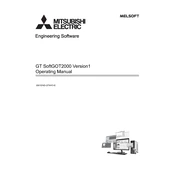
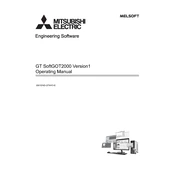
To connect GT SoftGOT2000 to a PLC, ensure that both the software and the PLC are on the same network. Use the Ethernet settings in GT SoftGOT2000 to configure the IP address and protocol to match those used by your PLC.
Check the communication settings to ensure they match between GT SoftGOT2000 and the PLC. Verify that the correct network cables are used and that there are no IP address conflicts.
Yes, GT SoftGOT2000 can run on a virtual machine. Ensure that the virtual machine meets the system requirements and has appropriate access to the network for PLC communication.
To back up project data in GT SoftGOT2000, navigate to the project folder and copy the necessary project files to a secure location, such as a network drive or external storage device.
Check the Mitsubishi Electric website for the latest software updates. Download and install the updates following the instructions provided, ensuring all project data is backed up before proceeding.
GT SoftGOT2000 requires a Windows operating system, with specific hardware requirements depending on the version. Refer to the official documentation for detailed specifications.
Ensure that your graphics drivers are up-to-date and that the display settings are configured correctly within the software. Check the resolution settings to ensure they match your monitor's capabilities.
Yes, GT SoftGOT2000 allows customization of the user interface through its built-in tools, enabling you to modify screen layouts and add custom graphics to suit your needs.
Ensure that your system meets the minimum requirements and that all software updates are applied. Check for any software conflicts and consult the event log for error messages that may indicate the cause of the crashes.
To configure alarms in GT SoftGOT2000, access the alarm settings in the project editor, define the conditions for triggering alarms, and specify the actions to be taken when an alarm is activated.