Mitsubishi Electric GPP Function Version 3 Operating Manual
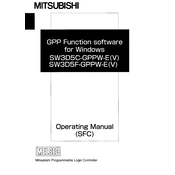
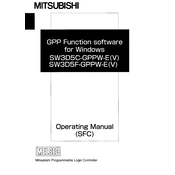
To install the GPP Function Version 3 software, insert the installation CD into your computer's drive or download the installer from the Mitsubishi Electric website. Follow the on-screen instructions to complete the installation. Ensure your system meets the minimum requirements before proceeding.
First, check all physical connections between your PC and the PLC. Ensure that the correct COM port is selected in the software settings. Verify the PLC's communication settings, such as baud rate and parity, match the settings in the GPP software. Restart both devices if necessary.
To back up your project data, navigate to the File menu and select 'Save As' to save a copy of your project to a secure location, such as an external drive or cloud storage. Regular backups are recommended to prevent data loss.
Connect your PC to the PLC and open GPP Function Version 3. Navigate to the firmware update tool in the software. Select the new firmware file, then follow the on-screen instructions to upload and install the firmware. Make sure to back up your data before updating.
Ensure that all connections are secure and that the PLC is powered on. Check for any error messages in the software and refer to the manual for specific error codes. Verify that the PLC is not in a fault state, and try restarting the upload process.
Yes, GPP Function Version 3 can be used on a virtual machine. Ensure that the virtual machine is configured with sufficient resources and that the necessary drivers for communication with the PLC are installed. Performance may vary based on the VM configuration.
Open the diagnostic tool within GPP Function Version 3 and connect to your PLC. The tool will provide a series of tests and checks to evaluate the PLC's status. Follow the on-screen instructions to complete the diagnostic process.
To restore the PLC to factory settings, connect to the PLC with GPP Function Version 3. Navigate to the system settings and select the 'Restore to Factory Settings' option. Confirm the action when prompted. Note that this will erase all current data on the PLC.
Consult the GPP Function Version 3 documentation for a list of supported PLC models. Ensure that both the software and the PLC firmware are up to date. You can also contact Mitsubishi support for specific compatibility inquiries.
Regularly update the GPP software and PLC firmware to the latest versions. Perform routine backups of your project data, and inspect all physical connections for wear or damage. Conduct periodic system diagnostics using the software's built-in tools to identify potential issues early.