Mitsubishi Electric GPP Function Version 2 Operating Manual
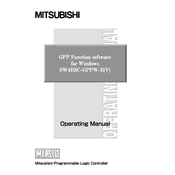
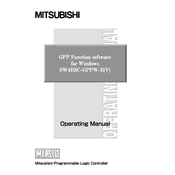
To initialize the GPP Function Version 2, connect the device to your PC using the recommended interface cable. Install the required drivers and open the GPP software. Follow the setup wizard to configure the initial settings.
Ensure that the correct communication port is selected in the GPP software. Verify all cable connections and check that the PLC is powered on. If the issue persists, reinstall the communication drivers.
Download the latest firmware from the Mitsubishi Electric website. Connect your device to the PC, open the GPP software, and navigate to the firmware update section. Follow the instructions to complete the update process.
Yes, the GPP Function Version 2 is compatible with various Mitsubishi PLC models. Consult the user manual for specific compatibility information and required configuration settings.
Regularly check and clean the connectors for dust and debris. Ensure the software is up-to-date and perform periodic backups of your configurations to prevent data loss.
Refer to the error code section in the user manual for detailed descriptions and solutions. Common solutions include resetting the device, checking connections, and verifying configuration settings.
Yes, the GPP software allows for customization of the user interface. Navigate to the settings menu to adjust themes, layouts, and toolbars according to your preferences.
Connect the GPP Function to your PC, open the GPP software, and select the 'Backup' option from the main menu. Choose a destination folder and follow the prompts to complete the backup process.
To restore factory settings, access the system settings menu from the GPP software and select 'Restore Factory Settings'. Confirm your selection and wait for the process to complete.
The GPP Function Version 2 is compatible with most modern operating systems. However, ensure that you have the latest updates installed. Check the Mitsubishi Electric support page for any known issues or patches.