KORG Z3 Owner's Manual
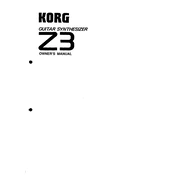
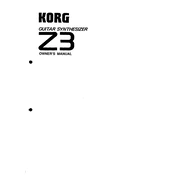
To connect the KORG Z3 to an amplifier, use a standard 1/4" audio cable. Connect one end of the cable to the output jack on the Z3 and the other end to the input on your amplifier.
To reset the KORG Z3, press and hold the 'Reset' button while turning on the unit. Keep holding the button until the display indicates that the reset is complete.
First, check the power connection and ensure that the power adapter is properly plugged into both the unit and the power outlet. If it still won’t power on, try using a different power outlet.
To update the firmware, download the latest firmware version from the KORG website. Transfer the update file to a USB drive and insert it into the Z3's USB port. Follow the on-screen instructions to complete the update.
Ensure that the volume is turned up and that all cables are securely connected. Check the headphones or speaker connections and make sure the correct output is selected.
To save a custom setting, press the 'Save' button, choose a user preset slot, and press 'Enter'. Your custom setting will be saved to the selected slot.
Regularly clean the exterior with a soft, dry cloth. Avoid using solvents or abrasives. Periodically check all connections for wear and ensure firmware is up to date.
Ensure that MIDI cables are properly connected and that the MIDI channel settings match between devices. Restart both the Z3 and the connected MIDI device.
Yes, you can connect the KORG Z3 to a computer using a USB cable. Ensure you have installed the necessary drivers and software to enable communication between the devices.
The KORG Z3 includes reverb, delay, chorus, flanger, and distortion among other effects. These can be accessed and adjusted via the effects menu.