KORG XC-3000if Owner's Manual
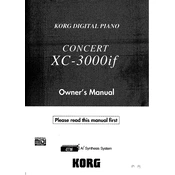
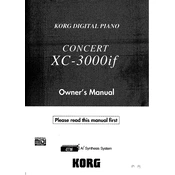
To perform a factory reset on the KORG XC-3000if, press and hold the "Reset" button while powering on the device. Continue holding the button until the display shows "Factory Reset Complete."
First, check the power cable connection and ensure it is securely plugged into both the device and a working power outlet. If the problem persists, try using a different power cable or outlet. If these steps do not resolve the issue, contact KORG support for further assistance.
To update the firmware, download the latest firmware version from the KORG website. Transfer the firmware file to a USB drive, insert it into the XC-3000if, and navigate to the settings menu. Select "Firmware Update" and follow the on-screen instructions.
To clean your KORG XC-3000if, use a soft, dry cloth to wipe the exterior. Avoid using liquid cleaners or abrasive materials. For stubborn dirt, slightly dampen the cloth with water. Ensure the device is powered off and unplugged before cleaning.
Check that the volume is turned up and that all cables are properly connected. Verify that the output settings are correctly configured in the device menu. If using external speakers, ensure they are powered on and functioning.
Use a standard MIDI cable to connect the MIDI OUT port on the XC-3000if to the MIDI IN port on the external device. Ensure both devices are set to the same MIDI channel for proper communication.
Yes, the XC-3000if can be connected to a computer via USB. Install the necessary drivers from the KORG website and configure your software to recognize the device as a MIDI input/output.
First, try recalibrating the touch screen via the settings menu. If recalibration does not resolve the issue, restart the device. If the screen remains unresponsive, it may require servicing by an authorized technician.
To save settings, navigate to the "Save Settings" option in the menu, select a memory slot, and confirm the save. To recall settings, go to "Load Settings," choose the desired memory slot, and confirm the load operation.
Regularly check and clean the device to prevent dust buildup. Keep firmware up-to-date, and inspect cables for wear. Ensure proper ventilation to avoid overheating, and store the device in a dry environment when not in use.