KORG X5DR FAQ
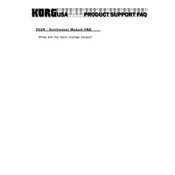
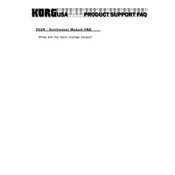
To perform a factory reset on the KORG X5DR, press and hold the 'Enter' and '0' buttons while powering on the unit. This will reset the device to its original factory settings.
Ensure that the audio cables are connected properly to both the KORG X5DR and your audio interface or amplifier. Check that the volume is turned up and that the correct output is selected. If using MIDI, ensure proper MIDI channel settings.
You can connect the KORG X5DR to a computer using a MIDI interface. Connect the MIDI OUT of the interface to the MIDI IN of the KORG X5DR, and the MIDI IN of the interface to the MIDI OUT of the X5DR. Configure your DAW to recognize the MIDI interface.
The KORG X5DR does not support firmware updates as it is a ROM-based module. Ensure you have the latest sound patches by checking KORG's official resources.
To clean the KORG X5DR, use a dry cloth to wipe the surface. Avoid using cleaning agents or water directly on the device. Keep the unit in a dust-free environment when not in use.
Yes, the KORG X5DR can be used with modern DAWs via MIDI. Ensure your MIDI interface is compatible with your computer and DAW. Use the DAW's MIDI setup to configure and control the X5DR.
Check the power supply to ensure it's providing the correct voltage. If the problem persists, a professional repair service might be required as internal components could be faulty.
To change the MIDI channel, press the 'Global' button, then use the 'Up' or 'Down' buttons to select the MIDI channel parameter. Use the 'Value' dial to change the channel number.
Yes, you can create custom patches by editing existing programs. Use the parameter editing mode to adjust sound settings and save your custom patches to the internal memory.
Ensure that all MIDI cables are properly connected and not damaged. Verify that the MIDI interface is correctly installed and recognized by your computer. Check MIDI channel settings on both the KORG X5DR and your DAW.