KORG X5D FAQ
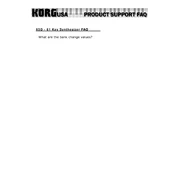
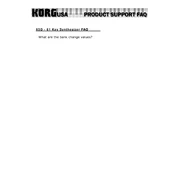
To perform a factory reset on the KORG X5D, turn off the keyboard. Then, hold down the 'Bank' and 'Page +' buttons simultaneously while turning the power back on. This will reset the keyboard to its factory settings.
First, check that the volume is turned up and the headphones or speakers are properly connected. Ensure that the correct MIDI channel is selected if using external devices. If the issue persists, try performing a factory reset.
Press the 'Global' button, then use the 'Page +' or 'Page -' buttons to navigate to the MIDI settings. Use the 'Value +' or 'Value -' buttons to select the desired MIDI channel.
Yes, you can layer sounds by using the Combination mode. Select 'Combi' mode, then choose a combination preset or create your own by selecting and layering different programs.
To save custom sounds, press 'Edit' to enter edit mode, make your changes, then press 'Write' to save. Choose a location and confirm to store your custom sound.
The KORG X5D does not support firmware updates as it uses ROM-based sounds and functions. Any updates would involve hardware changes.
You can connect the KORG X5D to a computer using a MIDI interface. Connect the MIDI OUT and MIDI IN ports on the keyboard to the interface, then connect the interface to the computer via USB. Install necessary drivers if required.
The KORG X5D requires a 9V DC power supply with a negative center pin. Ensure that the power supply provides adequate current as specified by KORG to avoid damage.
First, check for physical obstructions. If none are found, gently clean around the key with compressed air. If the problem persists, consult a professional technician as internal repairs may be necessary.
Yes, the KORG X5D has a sustain pedal input. Simply connect a compatible sustain pedal to the 'Damper' jack on the back of the keyboard to use it.