KORG X5 Owner's Manual
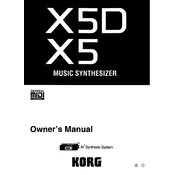
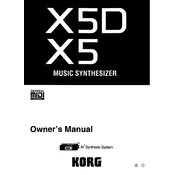
To perform a factory reset on the KORG X5, turn off the keyboard. Then, hold down the 'PAGE+' and 'PAGE-' buttons simultaneously while turning the power back on. Continue holding the buttons until the display indicates the reset process is complete.
If the KORG X5 does not turn on, first check the power cable connections to ensure they are secure. Next, confirm that the power outlet is functioning by testing it with another device. If the problem persists, consider checking the internal fuse or consulting a technician.
To connect the KORG X5 to a computer for MIDI recording, use a MIDI interface. Connect the MIDI OUT port of the X5 to the MIDI IN port of the interface, and the MIDI IN port of the X5 to the MIDI OUT port of the interface. Then connect the interface to your computer via USB. Ensure your DAW is set to recognize the MIDI device.
If there is no sound, check the volume settings and ensure that the headphones or amplifier are properly connected. Verify that the Local Control is set to 'On' in the global settings. If using external amplification, confirm the cables are functional.
To change the pitch bend range, press the 'GLOBAL' button, and use the 'PAGE+' or 'PAGE-' buttons to navigate to the pitch bend settings. Adjust the range using the value slider or increment/decrement buttons as needed.
Yes, the KORG X5 can be used as a MIDI controller. Connect it to your computer or other MIDI-capable device using a MIDI interface. Configure the MIDI settings in your DAW or software to recognize the KORG X5 as the input device.
To maintain your KORG X5, regularly dust the keyboard and control panel using a soft, dry cloth. Avoid exposing it to extreme temperatures or humidity. Ensure all connectors are clean and free from dust. Periodically check and update the firmware if updates are available.
To layer sounds, enter the 'COMBI' mode by pressing the 'COMBI' button. Select a combination preset or create a new one. Use the 'EDIT' function to assign different sounds to the desired key zones. Adjust the volume and panning for each sound layer as needed.
If you're experiencing MIDI connection issues, ensure that all cables are properly connected and not damaged. Verify that the MIDI channels on both the KORG X5 and the receiving device match. Check your software settings to confirm that the KORG X5 is selected as the MIDI input device.
To update the firmware, download the latest firmware version from the official KORG website. Connect your KORG X5 to your computer via MIDI interface. Follow the instructions provided with the firmware download to transfer and install the update onto your device.