KORG volca mix Owner's Manual
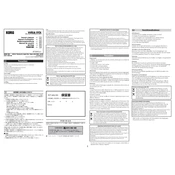
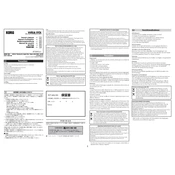
To connect your KORG volca mix to other volca units, use the included 3.5mm stereo mini cables to link the sync out of one volca to the sync in of the next. This ensures that all units are synchronized in tempo.
The volca mix can be powered using six AA batteries for portable use or with the included AC adapter for extended sessions. Using the AC adapter is recommended for longer or stationary setups.
To perform a factory reset on your volca mix, hold down the FUNC and MEMORY buttons while turning on the power. This will reset all settings to their factory defaults.
The volca mix is primarily designed as an analog mixer for volca units and doesn't have a direct USB or digital audio output. However, you can connect its output to an audio interface to record its audio into a DAW.
Use the channel faders on the volca mix to adjust the volume levels for each connected device. Each channel also features a mute button for quick silencing.
First, ensure that the AC adapter is properly connected and the outlet is functioning. If using batteries, check that they are inserted correctly and have sufficient charge. If the issue persists, consult the user manual or contact KORG support.
The volca mix features an AUX send out, allowing you to route audio to external effects processors. Connect the AUX out to your effects unit and return the processed signal back into the mix.
Yes, you can sync the volca mix with a DAW by using a MIDI interface. Connect the MIDI out from your interface to the sync in on the volca mix. Set your DAW to send MIDI clock to ensure proper synchronization.
To clean your volca mix, use a soft, dry cloth to gently wipe the surface. Avoid using any liquids or solvents. Regularly check connections and cables for wear and replace them as necessary to ensure optimal performance.
If audio is distorted, check the gain settings on each channel and reduce them if necessary. Ensure that cables are properly connected and not damaged. If the problem persists, try connecting different devices to isolate the issue.