KORG volca kick MIDI Implementation Chart
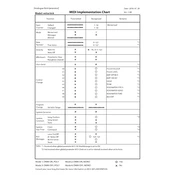
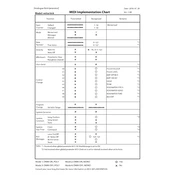
To initialize the KORG Volca Kick to factory settings, hold down the FUNC and MEMORY buttons while turning on the power. This will reset the unit to its default state.
Currently, the KORG Volca Kick does not support firmware updates. It operates with the factory-installed firmware.
To synchronize the Volca Kick with other Volca units, use a stereo mini cable to connect from the SYNC OUT of one unit to the SYNC IN of the Volca Kick. Ensure all units are set to the same tempo.
First, check the power supply or batteries. Ensure that the adapter is connected properly or replace the batteries. If it still does not power on, check for any visible damage or loose connections.
To create a custom kick sound, tweak the PITCH, BEND, and AMP knobs. Experiment with the PULSE and DRIVE controls to adjust the tone and saturation of your kick sound.
To record a pattern, press the REC button to enter record mode, then use the step keys to input your sequence. Press the PLAY button to audition your pattern.
Ensure that the volume is turned up and the unit is properly connected to an amplifier or headphones. Check if the MUTE function is activated and deactivate it if necessary.
Yes, you can connect an external MIDI controller to the MIDI IN port of the Volca Kick to control it via MIDI. Ensure the controller is set to the correct MIDI channel.
To save a pattern, hold the FUNC button and press one of the MEMORY keys to save your current pattern to that memory location.
Yes, you can chain patterns by using the CHAIN function. Hold the CHAIN button and select the patterns you wish to play in sequence.