KORG KingKORG MIDI Implementation Chart
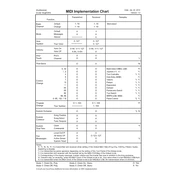
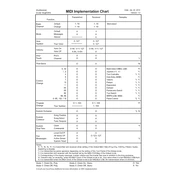
To initialize a program, press the 'WRITE' button while holding the 'EXIT' button. This will reset the program to its default settings.
Check the master volume, ensure connections are secure, and verify that the correct output is selected. Also, make sure the program volume is not set to zero.
Download the latest firmware from the KORG website. Connect your KingKORG to your computer via USB, then follow the update instructions provided with the firmware download.
Yes, you can layer sounds using the 'Timbre' section. Select a timbre and adjust the settings to layer it with another sound.
To perform a factory reset, turn off the KingKORG, then turn it back on while holding down the 'PAGE' and 'EXIT' buttons. Follow the prompts to complete the reset.
Use a soft, dry cloth to clean the exterior. Avoid using chemical cleaners. Regularly check cables and connections for wear and ensure the keyboard is stored in a dust-free environment.
Press the 'WRITE' button, select the destination bank and program number, then press 'WRITE' again to save your custom patch.
Ensure your firmware is up to date, and avoid rapidly changing settings or loading very large patches. If the problem persists, consult KORG support.
Connect the KingKORG to your computer via USB or MIDI. Set the KingKORG as a MIDI device in your DAW's preferences, and ensure the audio outputs are connected to your audio interface.
Check for physical obstructions and ensure the keyboard is properly connected. If the issue continues, a professional servicing may be needed.