KORG KAOSSILATOR PRO MIDI Implementation Chart
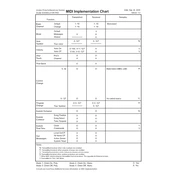
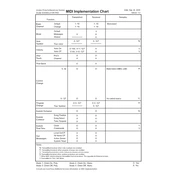
To record a loop, select a loop bank, press the RECORD button, and then use the touchpad to create your desired sound. Press the RECORD button again to stop recording.
Ensure that the power adapter is securely connected to both the device and a power outlet. Check for any visible damage to the power cord or adapter. If the problem persists, try using a different power outlet.
Yes, you can connect an external MIDI controller to the KAOSSILATOR PRO using the MIDI IN port. This allows you to control various functions of the device with your MIDI controller.
Visit the KORG website to download the latest firmware update. Follow the instructions provided with the update file to complete the installation process using a computer and USB connection.
Use a soft, lint-free cloth slightly dampened with water to gently wipe the touchpad. Avoid using harsh chemicals or excessive moisture to prevent damage.
Check the volume levels on both the KAOSSILATOR PRO and connected audio devices. Ensure that all cables are securely connected and not damaged. Verify that the correct audio outputs are being used.
To save a program, press the WRITE button and select a program bank. To load a program, use the PROGRAM/BANK knob to navigate to the desired program bank and press the PROGRAM button.
The KAOSSILATOR PRO offers a variety of sounds including synth leads, basses, acoustic instruments, drums, and sound effects. Use the touchpad to manipulate these sounds in real-time.
If the device is unresponsive, try turning it off and then back on. If the issue persists, perform a factory reset by holding down the PROGRAM and WRITE buttons while powering on the device.
Yes, you can connect the KAOSSILATOR PRO to a DAW via USB or MIDI to integrate it into your digital audio workstation setup for expanded music production capabilities.