KORG KRONOS LS MIDI Implementation Chart
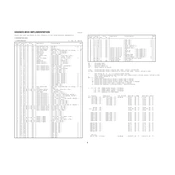
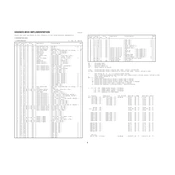
To connect the KORG KRONOS LS to your computer, use a USB cable to connect the USB-B port on the KRONOS to a USB port on your computer. Install the necessary drivers from the KORG website to ensure proper communication between the KRONOS and your DAW (Digital Audio Workstation).
First, check that the power cable is securely connected to both the KRONOS LS and the power outlet. Ensure the outlet is functioning by testing it with another device. If the problem persists, try using a different power cable. If none of these steps work, contact KORG support for further assistance.
Download the latest firmware update from the KORG website. Transfer the update file to a USB drive formatted to FAT32. Insert the USB drive into the KRONOS LS, then go to the Global mode, select the 'Update System Software' option, and follow the on-screen instructions to complete the update.
Use a soft, lint-free cloth slightly dampened with water to gently wipe the keys. Avoid using any chemical cleaners or excessive moisture, as these can damage the keys. Regular dusting will help maintain the appearance and function of the keyboard.
To reset the KRONOS LS to factory settings, go to Global mode, select 'Preload/Demo Data,' and then choose 'Load Preload/Demo Data.' Follow the on-screen instructions to complete the reset. Ensure you back up any important data before performing the reset, as this will erase all custom settings and data.
Check the volume settings on the KRONOS LS and ensure that the Master Volume knob is turned up. Verify that the correct output settings are selected in the Global mode. If using external speakers, ensure they are powered on and correctly connected to the KRONOS.
In Program mode, select an empty slot or an existing sound to modify. Use the control panel to adjust parameters such as oscillators, filters, and effects. Save your new sound by selecting 'Write Program' from the drop-down menu and follow the prompts to name and store the patch.
Ensure the USB drive is formatted to FAT32, as other formats may not be recognized. Try using a different USB port on the KRONOS LS. If the drive still isn't recognized, test it with another device to confirm it is functioning correctly.
Yes, the KRONOS LS can control external MIDI devices. Connect your external device via MIDI cables to the MIDI Out port on the KRONOS. Set the MIDI channel on both devices to ensure proper communication, and configure the MIDI settings in Global mode as needed.
Insert a USB drive into the KRONOS LS. Go to Disk mode and select 'Save All' to back up all data, or choose specific files to save. Select the USB drive as the destination and execute the save operation. Ensure ample space is available on the USB drive for the backup.