KORG TRITON taktile MIDI Implementation Chart
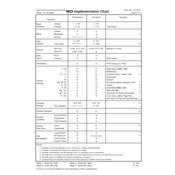
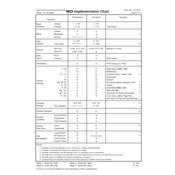
To connect the KORG TRITON taktile to your DAW, use a USB cable to connect the MIDI controller to your computer. Ensure that the appropriate drivers are installed, then select the TRITON taktile as your MIDI input device within your DAW's settings.
If your computer does not recognize the TRITON taktile, check the USB connection and try a different port. Ensure that the latest drivers are installed from the KORG website. Restart your computer and try connecting again.
To reset the TRITON taktile to factory settings, hold down the OCTAVE SHIFT UP and DOWN buttons simultaneously while turning on the power. Release the buttons once the display shows "FACTORY RESET".
Download the latest firmware from the KORG website. Connect the TRITON taktile to your computer via USB, run the firmware updater, and follow the on-screen instructions to complete the update process.
To assign MIDI controls, press the EDIT button, select the control you want to assign, and use the VALUE dial to choose the desired MIDI message or CC number.
Yes, the TRITON taktile can be used with external MIDI hardware. Connect it via the MIDI OUT port to control other MIDI-enabled devices.
First, ensure that the unit is properly powered. Check the MIDI settings to ensure that the correct MIDI channel is selected. If the issue persists, try a factory reset.
Press the GLOBAL button, navigate to the velocity sensitivity settings, and adjust the sensitivity curve to your preference using the VALUE dial.
The TRITON taktile can be powered via USB connection to a computer or through an external USB power adapter that provides at least 500mA.
Ensure all cables are securely connected, try different USB ports, and check that the correct drivers are installed. Update your DAW and firmware, and consult the user manual for additional troubleshooting steps.