KORG SOUND on SOUND Owner's Manual
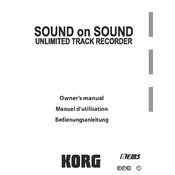
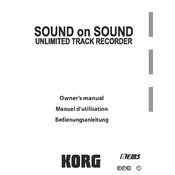
To save a custom sound, navigate to the sound settings menu, modify your desired parameters, and then press the 'Write' button. Follow the prompts to assign a name and save location for your custom sound.
First, check the power supply connection and ensure it is securely plugged in. Verify the outlet is functional by testing with another device. If using batteries, replace them with new ones. If the problem persists, consult the user manual or contact KORG support.
Download the latest firmware from the KORG website to a USB drive. Insert the USB drive into the SOUND on SOUND, then go to the settings menu and select 'Firmware Update'. Follow the on-screen instructions to complete the update.
Use a soft, dry cloth to wipe the exterior of the device. Avoid using any liquids or sprays directly on the unit. For more thorough cleaning, slightly dampen the cloth with water or mild soap if necessary. Regularly check and clean the input/output jacks with compressed air to prevent dust buildup.
Yes, you can connect to an external MIDI device using the MIDI IN/OUT ports. Use a standard MIDI cable to connect the devices, and ensure that both the KORG SOUND on SOUND and the external device are set to the same MIDI channel.
Check the volume levels to ensure they are not set too high, which can cause distortion. Verify that all cables are properly connected and not damaged. Try using different headphones or speakers to rule out external issues. If distortion persists, reset the device to factory settings.
To create a loop, press the 'Loop' button to enter loop mode. Record your desired segment by pressing 'Record', perform the sound, and then press 'Stop' to finish recording. The loop will automatically play back, and you can layer additional sounds by repeating the process.
To back up data, connect a USB drive to the device. Navigate to the 'Data Backup' menu and select 'Backup to USB'. Follow the prompts to complete the backup process. Ensure that the USB drive has enough space to store your data.
Yes, the KORG SOUND on SOUND can be used as an audio interface by connecting it to your computer via USB. Install the necessary drivers from the KORG website, and configure your DAW to recognize the KORG SOUND on SOUND as an input/output device.
If your device freezes, try turning it off and on again. If the issue persists, perform a factory reset by holding down the 'Reset' button while powering on. Note that this will erase all custom settings and data, so backup important information first.