KORG SD-400 Owner's Manual
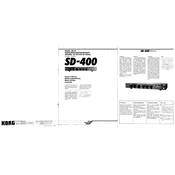
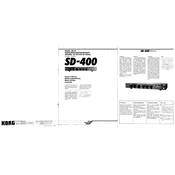
To update the firmware on your KORG SD-400, first download the latest firmware from the KORG website. Connect your SD-400 to your computer via USB, then run the firmware updater tool and follow the on-screen instructions. Ensure the device remains connected and powered on during the update process.
If your KORG SD-400 is not powering on, first check the power cable and ensure it is securely connected. Verify that the outlet is working by testing another device. If the unit still doesn't power on, try using a different power cable or adapter. If the issue persists, contact KORG support for further assistance.
To reset your KORG SD-400 to factory settings, turn off the unit. Hold down the "Reset" button on the back panel while turning the device back on. Continue holding the button until the display indicates that the reset process is complete. Release the button and allow the device to restart.
The KORG SD-400 supports a variety of audio file formats, including WAV, MP3, and AIFF. Ensure your files are formatted correctly and stored on a compatible USB drive or SD card for optimal performance.
To connect your KORG SD-400 to external speakers, use the audio output jacks located on the back of the unit. You can use either the balanced XLR outputs or the unbalanced 1/4-inch outputs, depending on your speaker setup. Ensure all cables are securely connected before powering on the device.
Yes, the KORG SD-400 can be connected to a MIDI controller. Use the MIDI IN port on the back of the unit to connect your controller. Configure the MIDI settings on both the SD-400 and your controller to ensure proper communication.
To clean your KORG SD-400, use a soft, dry cloth to wipe down the exterior. Avoid using any abrasive cleaners or solvents. Regularly check and clean the connectors to ensure a stable connection. Store the device in a cool, dry place when not in use to prevent dust accumulation.
If you're experiencing audio distortion with your KORG SD-400, check the audio cables and connections for any wear or damage. Ensure the volume levels are not set too high, as this can cause clipping. If the distortion persists, try using different audio outputs or consult the user manual for further troubleshooting steps.
To save your settings on the KORG SD-400, navigate to the 'Settings' menu and select 'Save Settings'. Follow the prompts to name and store your configuration. This allows you to quickly recall your preferred settings during future sessions.
Yes, the KORG SD-400 allows for direct recording. Insert a compatible SD card into the slot, navigate to the 'Record' function, and follow the prompts to begin recording. Ensure there is sufficient space on the SD card to accommodate your recordings.