KORG plugKEY Owner's Manual
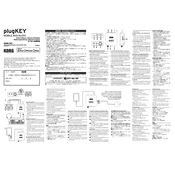
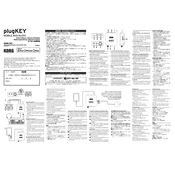
To connect the KORG plugKEY to your iOS device, simply use the Lightning cable included with the plugKEY. Plug one end into the Lightning port of your iOS device and the other end into the plugKEY.
Ensure that the cable connections are secure. Try disconnecting and reconnecting the plugKEY. If the issue persists, restart your iOS device and check for any available software updates.
The KORG plugKEY is designed primarily for iOS devices with a Lightning connector. It is not compatible with Android devices.
To ensure the best audio quality, use high-quality audio cables and connect to a suitable audio output device such as headphones or speakers. Also, check that all volume settings are correctly adjusted.
The plugKEY is powered through the connected iOS device. Ensure your iOS device has sufficient battery charge for optimal operation.
Currently, the KORG plugKEY does not support firmware updates. All functionality is embedded in the hardware design.
Check that all connections are secure and that your iOS device's volume is turned up. Additionally, ensure that the app you are using is configured to output audio through the plugKEY.
Keep the plugKEY in a dry, dust-free environment. Use a soft, dry cloth for cleaning. Avoid exposure to extreme temperatures and humidity.
Yes, the plugKEY can be used to record audio. Connect it to your iOS device and use a compatible recording app to capture the audio output.
The plugKEY is compatible with any Core MIDI app on iOS devices. Some popular apps include GarageBand, KORG Gadget, and Cubasis.