KORG NX5R FAQ
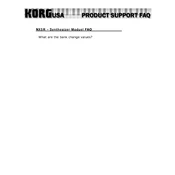
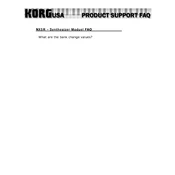
To reset the KORG NX5R to its factory settings, turn off the unit. Hold down the 'ENTER' and 'EXIT' buttons simultaneously while turning on the power. This will initialize the device, restoring all factory presets.
First, check the audio connections and ensure the volume is turned up. Verify that the correct MIDI channel is selected and that the audio output settings are configured properly. If the issue persists, try performing a factory reset.
To update the firmware, connect the NX5R to a computer via MIDI. Download the latest firmware from the KORG website and follow the provided instructions to transfer and install the update using a MIDI software application.
Yes, the KORG NX5R can be used with DAW software via a MIDI interface. Configure the MIDI settings in your DAW to recognize the NX5R as a MIDI device, allowing you to sequence and control it directly from your software.
To clean the KORG NX5R, use a soft, dry cloth to wipe the exterior. Avoid using solvents or abrasive materials. Regularly check and clean the connectors to ensure optimal performance. Store in a dust-free environment when not in use.
Connect the NX5R to external speakers using the audio output jacks located on the back panel. Use standard 1/4-inch audio cables to connect to a mixer or amplifier, which can then be routed to your speakers.
Ensure that any global settings that might affect patches, such as effects or MIDI settings, are correctly configured. Check if any patches have been inadvertently edited and reset them if necessary.
To assign MIDI channels on the NX5R, access the MIDI settings through the device's menu. Navigate to the 'MIDI Channel' option and select the desired channel for each part you wish to control.
Ensure that the MIDI interface and cables are working properly. Check if the correct drivers are installed on your computer. Restart both the NX5R and the computer, and try using different USB ports or MIDI interfaces if available.
To save custom settings and patches, use the 'Write' function in the NX5R's menu. Navigate to the desired location in the user memory and execute the 'Write' operation, ensuring your custom settings are stored safely.