KORG nanoPAD2 MIDI Implementation Chart
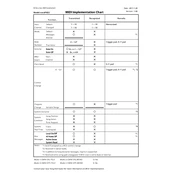
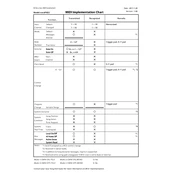
To set up your KORG nanoPAD2 with a DAW, first install the KORG USB-MIDI driver on your computer. Then, connect the nanoPAD2 using a USB cable. Open your DAW and navigate to the MIDI settings to select the nanoPAD2 as your input device.
Ensure that the USB cable is properly connected and functioning. Try connecting to a different USB port. Update or reinstall the KORG USB-MIDI driver. Check the device manager to ensure the device is recognized without conflicts.
Use the KORG Kontrol Editor software to customize MIDI note assignments. Launch the software, select the nanoPAD2, and modify the note assignments for each pad. Save the settings and transmit them to the device.
Check if the device is properly connected and powered. Ensure that the MIDI input is set correctly in your DAW. Recalibrate the pads using the KORG Kontrol Editor, and test the device with different software to rule out software-specific issues.
Currently, the KORG nanoPAD2 does not require firmware updates. Ensure you have the latest version of the KORG USB-MIDI driver and Kontrol Editor for optimal performance.
Yes, you can use the nanoPAD2 with an iPad via a USB camera connection kit or a Lightning to USB adapter. Ensure that the connected app supports MIDI input.
Use a soft, dry cloth to clean the surface of the nanoPAD2. Avoid using harsh chemicals or water. Regularly check the USB port for dust and ensure cables are stored properly to prevent damage.
To reset the nanoPAD2, use the KORG Kontrol Editor to load the default settings and then transmit these settings to the device. This will restore the factory presets.
Yes, you can use multiple nanoPAD2 units at the same time. Connect each device to a separate USB port and configure them individually within your DAW's MIDI settings.
Use a MIDI monitoring software to check for incoming signals from the nanoPAD2. Connect the device and press the pads to see if signals are being sent. Alternatively, test with a MIDI-enabled software to verify input activity.