KORG nanoPAD Owner's Manual
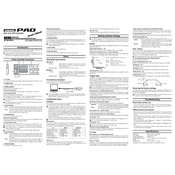
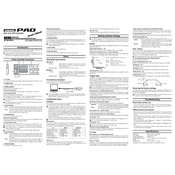
To connect your KORG nanoPAD to a computer, use a USB cable. Plug one end into the nanoPAD and the other into a USB port on your computer. The computer should automatically recognize the device and install any necessary drivers.
To change the MIDI channel on your KORG nanoPAD, use the KORG Kontrol Editor software. Connect the nanoPAD to your computer, open the software, select the nanoPAD, and adjust the MIDI channel settings as needed.
If your KORG nanoPAD is not responding, try reconnecting the USB cable, restarting your computer, and checking if the device is recognized in your system's device manager. If the issue persists, reinstall the KORG drivers.
To update the firmware on your KORG nanoPAD, visit the KORG website to download the latest firmware. Follow the provided instructions, using the KORG Kontrol Editor to apply the update.
Yes, the KORG nanoPAD is compatible with most DAWs, including Ableton Live and FL Studio. Set it up as a MIDI controller within your DAW's preferences or settings menu.
To customize pad assignments, use the KORG Kontrol Editor. Connect your nanoPAD, open the software, and modify the pad settings to suit your needs. Save the changes to apply them.
The X-Y pad on the KORG nanoPAD is used for dynamic control over parameters. You can assign it to control effects or other MIDI parameters by configuring it in the KORG Kontrol Editor.
To reset the KORG nanoPAD to factory settings, hold down the 'Scene' and 'X-Y' buttons while plugging in the USB cable. This will restore the default settings.
If you experience a delay, ensure your audio interface settings in the DAW are configured correctly. Reducing buffer size can help minimize latency. Also, check your USB connection and drivers.
Ensure that the USB cable is properly connected and not damaged. Try a different USB port or cable if possible. Check if the device appears in your system's device manager, and reinstall or update drivers if necessary.