KORG nanoKONTROL Owner's Manual
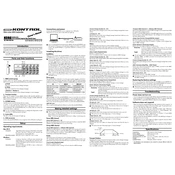
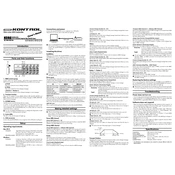
To connect the KORG nanoKONTROL to your computer, use the supplied USB cable. Connect one end to the nanoKONTROL and the other end to an available USB port on your computer. The device should be automatically recognized by your operating system.
If your nanoKONTROL is not recognized by your DAW, ensure the USB cable is properly connected. Check that the drivers are installed correctly. You can also try restarting your DAW or your computer. Additionally, ensure that the nanoKONTROL is selected as the MIDI input device in your DAW settings.
To reset the nanoKONTROL to its factory settings, hold down the "Cycle" and "Set" buttons while connecting the USB cable. Continue holding the buttons until the LEDs light up. This indicates the reset is complete.
Mapping controls on the nanoKONTROL is typically done within your DAW. Access the MIDI mapping function in your software, then move the desired control on the nanoKONTROL to assign it to a specific parameter in your DAW.
Yes, the nanoKONTROL can be used with iOS devices. You will need a USB camera adapter to connect the nanoKONTROL to the iOS device. Ensure your iOS device supports USB MIDI.
To update the firmware, download the latest firmware update from the KORG website. Connect your nanoKONTROL to your computer, run the update utility, and follow the on-screen instructions. Ensure not to disconnect the device until the update is complete.
To change the MIDI channel, you will need to use the KORG KONTROL Editor software. Connect your nanoKONTROL, launch the software, and select the nanoKONTROL from the device list. Use the software interface to change the MIDI channel settings.
If your nanoKONTROL is unresponsive, try reconnecting the USB cable and ensure it is securely connected. Restart your computer and check for any driver updates. Test the nanoKONTROL with a different USB port or cable if possible.
To use the transport controls, ensure the nanoKONTROL is set up as a control surface in your DAW. Once configured, you can use the play, stop, record, rewind, and fast-forward buttons to control your DAW's transport functions directly from the nanoKONTROL.
Yes, you can customize the LED behavior using the KORG KONTROL Editor. Connect your nanoKONTROL, open the software, and adjust the LED settings according to your preferences.