KORG nanoKEY Owner's Manual
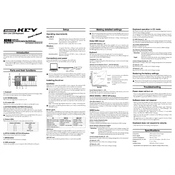
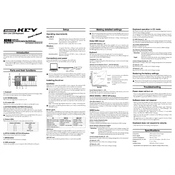
To connect your KORG nanoKEY to a computer, use the included USB cable. Plug one end into the nanoKEY and the other into an available USB port on your computer. The device should be recognized automatically without the need for additional drivers.
First, ensure that the USB cable is properly connected. Try using a different USB port or cable. Restart your computer and check the device manager to see if the nanoKEY appears. If not, reinstall the KORG USB-MIDI driver from the KORG website.
To change the MIDI channel, you need to use the KORG KONTROL Editor software. Connect your nanoKEY to the computer, open the software, and select the desired MIDI channel from the available options.
Yes, you can reset the nanoKEY to its factory settings using the KORG KONTROL Editor. Open the editor, load the factory settings file, and write it to the device.
KORG nanoKEY does not typically require firmware updates as it is a straightforward MIDI controller. However, if an update is available, it can be applied using the KORG KONTROL Editor, following the specific instructions provided by KORG.
KORG nanoKEY is compatible with most DAWs that support MIDI input, such as Ableton Live, FL Studio, Logic Pro, Cubase, and GarageBand. Ensure the device is selected as a MIDI input within your DAW's settings.
Yes, you can use the nanoKEY with an iPad by connecting it through an Apple Camera Connection Kit or Lightning to USB adapter. Ensure that your iPad supports MIDI input and has compatible music apps installed.
If keys are unresponsive, check the USB connection and try a different port or cable. Ensure the KORG USB-MIDI driver is installed correctly. If the issue persists, contact KORG support for further assistance as it might be a hardware issue.
To clean the nanoKEY, use a soft, dry cloth to gently wipe the surface. Avoid using any liquid cleaners. Store it in a dust-free environment and cover it when not in use to prevent dust accumulation.
Yes, you can customize the velocity sensitivity using the KORG KONTROL Editor. Connect the nanoKEY to your computer, open the editor, and adjust the velocity settings to your preference.