KORG MR-2 Owner's Manual
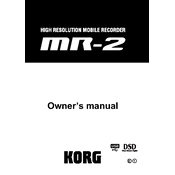
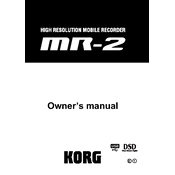
To format the SD card on the KORG MR-2, navigate to the System menu, select 'SD Card' and then choose 'Format'. Follow the on-screen instructions to complete the formatting process. Ensure you back up any important data before formatting.
First, download the latest firmware from the KORG website. Transfer the firmware file to a formatted SD card. Insert the SD card into the MR-2, power on the device while holding the 'Play' button, and follow the prompts to update the firmware.
Ensure that the batteries are inserted correctly and are not depleted. If using an AC adapter, check the connection and try a different power outlet. If the problem persists, contact KORG support for further assistance.
Connect the MR-2 to your computer using a USB cable. The device should appear as a removable drive. Simply drag and drop the files from the MR-2 to your computer's storage.
Use a soft, dry cloth to clean the exterior of the MR-2. Avoid using any abrasive cleaners or solvents. Make sure the device is powered off and disconnected from any power source before cleaning.
To improve battery life, reduce the backlight intensity and shorten the auto power-off time in the settings menu. Additionally, use high-quality alkaline or rechargeable batteries.
Yes, the KORG MR-2 supports external microphones. It has a mic/line input allowing you to connect external microphones for improved audio capture. Ensure the microphone is properly connected and configured in the settings.
To perform a factory reset, go to the System menu, select 'Reset', and confirm your choice. This will restore all settings to their factory defaults. Be sure to back up any important data beforehand.
The KORG MR-2 supports WAV and DSDIFF file formats for recording. You can choose the desired format in the recording settings menu.
If you experience audio distortion, check the input levels and ensure they are not too high. Adjust the gain settings and make sure the microphone or line input is correctly configured. If the problem persists, try a different microphone or cable.