KORG monologue Sound Librarian Owner's Manual
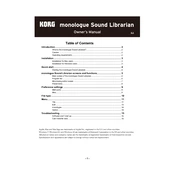
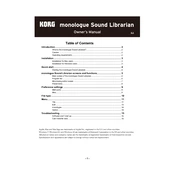
To install the KORG monologue Sound Librarian, download the software from the KORG website. Extract the downloaded file and run the installer. Follow the on-screen instructions to complete the installation.
Ensure that your monologue is connected to your computer via USB. Verify that the USB cable is functional and properly connected. Also, check if the monologue is powered on. If the issue persists, try reinstalling the USB-MIDI driver.
Yes, the Sound Librarian allows you to back up your patches. Connect your monologue, open the Sound Librarian, and use the 'Export All' function to save your patches to your computer.
To import new sound patches, launch the Sound Librarian and connect your monologue. Use the 'Import' function to select and load new patches from your computer into the software, then transfer them to your monologue.
The KORG monologue Sound Librarian requires a Windows or macOS operating system. Specific requirements may vary, so check the KORG website for detailed specifications and compatibility notes.
To update your monologue's firmware, download the latest firmware file from the KORG website. Connect your monologue to your computer, open the Sound Librarian, and use the 'Update' feature to upload the firmware to your device.
Ensure that your macOS version is compatible with the Sound Librarian. Check your security settings to allow apps from identified developers. If issues persist, try reinstalling the software or consult the KORG support page for additional help.
Yes, the Sound Librarian provides a user-friendly interface for organizing your patches. You can drag and drop patches to reorder them, and use categories or tags for better organization.
First, check all physical connections and ensure the USB cable is functional. Restart both the monologue and computer. Verify that the latest USB-MIDI driver is installed. If problems continue, consult the user manual or KORG support.
Yes, you can export your custom patches as files using the Sound Librarian and share them with other users. Recipients can import these files into their own Sound Librarian and transfer them to their monologue.