KORG minilogue Sound Librarian Owner's Manual
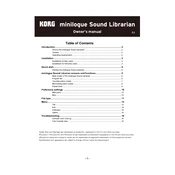
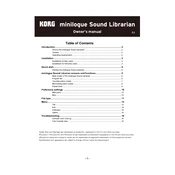
To install the KORG minilogue Sound Librarian, download the software from the official KORG website. Run the installer and follow the on-screen instructions. Ensure that your minilogue is connected to your computer via USB during installation.
Open the Sound Librarian and connect your minilogue via USB. Select the 'Receive' option to transfer sounds from your minilogue to the software.
Ensure that the USB cable is properly connected and check if the minilogue is in the correct mode. Restart both the minilogue and the Sound Librarian software. Verify that your computer recognizes the minilogue in the device manager.
Yes, the Sound Librarian allows you to manage multiple sound banks. You can create, save, and organize different banks for various performances or projects.
Download the latest firmware file from the KORG website. Open the Sound Librarian, go to the 'Update' section, and follow the instructions to update your minilogue's firmware.
Use the Sound Librarian to receive and save all your sounds onto your computer. Regular backups can prevent loss of data, especially before updating firmware or making significant changes to your sound banks.
Check your USB cable and ports for any damage. Ensure that the minilogue is set to the correct MIDI channel. Reinstall the Sound Librarian and update your computer's USB drivers if necessary.
Yes, you can export and share sound patches with other users. Use the 'Export' function in the Sound Librarian to create a file that can be shared and imported by other minilogue users.
Close and restart the Sound Librarian, and check your system resources to ensure there are no memory issues. If the problem persists, reinstall the software and ensure your minilogue firmware is up to date.
In the Sound Librarian, select the option to restore factory settings. This will replace your current sounds with the original factory patches. Make sure to backup your current sounds before proceeding.