KORG microSAMPLER MIDI Implementation Chart
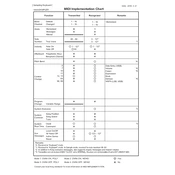
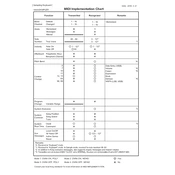
To sample a sound, connect your audio source to the LINE IN or MIC IN, select a bank and key, press the SAMPLE button, and then the START/STOP button to begin recording. Press START/STOP again to stop recording.
To assign a sample to a different key, use the EDIT mode. Select the sample, then press and hold the desired key while pressing the WRITE button to assign the sample.
First, ensure that the power adapter is properly connected and functional. Check for any damage to the power cable. If using batteries, ensure they are inserted correctly and have sufficient charge.
Download the latest firmware from KORG's official website. Connect your microSAMPLER to your computer via USB, and follow the instructions provided with the firmware download to complete the update process.
Check the volume settings and ensure the audio output is correctly connected. Verify that the samples are loaded and not muted. Also, confirm that the samples are assigned to the correct keys.
Enter the EDIT mode, select the sample you wish to delete, press the DELETE button, and confirm the deletion when prompted.
Yes, the microSAMPLER has built-in effects. Use the EFFECTS button to access and apply various effects to your samples. You can adjust parameters to customize the sound.
Use a USB cable to connect the microSAMPLER to your computer. Ensure the necessary drivers are installed. You can then use the KORG Editor/Librarian software to transfer samples between your computer and the microSAMPLER.
Make sure the microSAMPLER is powered on and not in a locked state. Try resetting the device. If the issue persists, it may require professional servicing to check for hardware issues.
Keep the microSAMPLER in a cool, dry place. Avoid exposure to dust and moisture. Regularly clean the exterior and ensure all connections are secure. Use a protective case when transporting the device.