KORG microKORG XL MIDI Implementation Chart
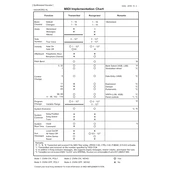
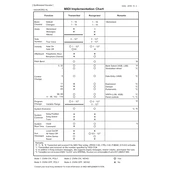
To save a custom sound, press the 'WRITE' button, select the desired memory location using the 'PROGRAM/BANK' selector, and press 'WRITE' again to confirm.
Check the power adapter connection and ensure it is plugged into a working outlet. If using batteries, ensure they are installed correctly and have sufficient charge.
Use a USB-MIDI interface to connect the microKORG XL's MIDI OUT/IN ports to the computer. Install any necessary drivers and configure your DAW to recognize the device.
Hold down the 'SHIFT' and '8' buttons while powering on the unit. Use the 'PAGE' knob to select 'FACTORY RESET' and press 'WRITE' to confirm.
Use the 'VOICE' category selector knob to switch between different voice modes such as Poly, Mono, and Unison.
Ensure that the volume is turned up, check that the correct output jack is connected, and verify that the selected program is not muted.
Yes, connect a microphone to the audio input, select a vocoder program, and play notes while speaking or singing into the microphone.
Press the 'SHIFT' button and use the 'OCTAVE' buttons to transpose the keyboard up or down in octave steps.
Use a soft, dry cloth to gently wipe the surface. Avoid using any solvents or abrasive materials that could damage the finish.
Download the latest firmware from KORG's official website. Connect the device to your computer via MIDI, and follow the update instructions provided with the firmware file.