KORG microKEY Air-37 microKEY2-37Air MIDI Implementation Chart
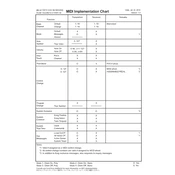
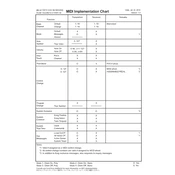
To connect the microKEY Air-37 via Bluetooth, first ensure that the Bluetooth feature on your computer is turned on. Then, press the "Pairing" button on the microKEY Air until the LED begins to flash. On your computer, open the Bluetooth settings, and select "microKEY Air-37" from the list of available devices. Follow the on-screen instructions to complete the pairing.
If the microKEY Air-37 is not recognized, ensure that the latest USB-MIDI driver is installed on your computer. Check the DAW's MIDI settings to confirm that the microKEY Air is selected as an input device. Reboot your DAW and computer if necessary. If using Bluetooth, ensure the connection is active.
Yes, the microKEY Air-37 can be connected to iOS devices using Bluetooth. Ensure Bluetooth is enabled on your iOS device, and pair the microKEY Air using the same steps as with a computer. The microKEY Air supports apps that utilize Core MIDI.
To change the octave on the microKEY Air-37, use the "Octave Shift" buttons located on the keyboard. Press the "+" button to shift up an octave and the "−" button to shift down. The LED indicator will show the current octave shift status.
The microKEY Air-37 can operate for approximately 30 hours on two AA batteries when using Bluetooth. Battery life may vary depending on the type of batteries used and the operating conditions.
To update the firmware, connect the microKEY Air-37 to your computer via USB. Visit the KORG website to download the latest firmware update file. Run the update utility and follow the on-screen instructions to complete the process. Ensure the microKEY Air is not connected via Bluetooth during the update.
The microKEY Air-37 is a MIDI controller and does not produce sound on its own. Ensure it is connected to a software instrument in your DAW or an external sound module. Check that the correct MIDI input is selected and that the volume is not muted in your software.
Regularly clean the microKEY Air-37 with a soft, dry cloth to remove dust and debris. Avoid using solvents or wet cloths. Ensure the USB ports are free from dust. When not in use, store the keyboard in a cool, dry place. Replace the batteries as needed.
The microKEY Air-37 can be used with Android devices that support Bluetooth MIDI. Ensure your Android device meets the necessary requirements and has Bluetooth enabled. Use a compatible music app that supports MIDI over Bluetooth.
To reset the microKEY Air-37 to factory settings, hold down the "Octave Shift" + and − buttons while connecting the USB cable to power on the device. Release the buttons once the LEDs start flashing. This will restore the keyboard to its default settings.