KORG microKEY-37 MIDI Implementation Chart
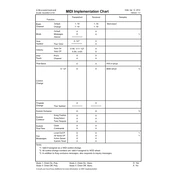
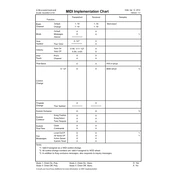
To connect the KORG microKEY-37 to your computer, use the USB cable provided with the device. Plug one end of the USB cable into the microKEY-37 and the other end into a USB port on your computer. The device is class-compliant, so no additional drivers are required for Windows or macOS.
The KORG microKEY-37 is compatible with any software that supports USB MIDI devices. This includes popular DAWs like Ableton Live, FL Studio, Logic Pro, and GarageBand. Additionally, it comes with access to KORG software and plugins such as the KORG Collection M1 Le.
If your microKEY-37 is not recognized, try the following steps: 1) Ensure the USB cable is properly connected. 2) Try a different USB port. 3) Restart your computer. 4) Check your computer's device manager (Windows) or Audio MIDI Setup (macOS) to ensure the device appears. 5) Test the device on another computer to rule out hardware issues.
Yes, you can use the KORG microKEY-37 with an iOS device by using the Apple Lightning to USB Camera Adapter. Connect the adapter to your iOS device, and then connect the microKEY-37 using a USB cable. Ensure your iOS device supports USB MIDI.
To assign MIDI CC messages, use the KORG Kontrol Editor software. Connect your microKEY-37 to the computer, open the Kontrol Editor, and select your device. You can then assign specific MIDI CC messages to the modulation wheel or other controls.
If some keys are not responding, perform a factory reset by powering the device off, then holding down the C, D, and E keys in the lowest octave while powering it back on. If the issue persists, check for any physical obstructions or contact KORG support.
To change the octave range, use the Octave Shift buttons located on the device. Press the up button to shift the octave up, and the down button to shift it down. The LED indicators will show the current octave shift status.
Yes, the microKEY-37 can be powered using a USB power adapter if you want to use it without a computer. Ensure the adapter provides sufficient power (5V, 500mA) and connect it using the USB cable.
To clean your microKEY-37, use a soft, dry cloth to wipe the surface. Avoid using any liquids or abrasive cleaners. For maintenance, ensure the device is stored in a dust-free environment and avoid exposing it to extreme temperatures or humidity.
KORG microKEY-37 does not typically require firmware updates as it is a class-compliant MIDI device. However, always check the KORG website for any updates related to software or compatibility notes. Follow any provided instructions carefully if updates are available.