KORG microKEY-25 MIDI Implementation Chart
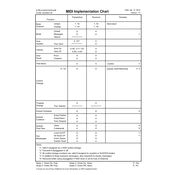
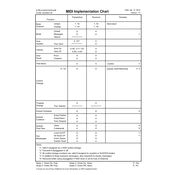
To connect the KORG microKEY-25 to your computer, use the included USB cable. Simply plug the USB end into your computer and the micro USB end into the microKEY-25. The device is class-compliant, so no additional drivers are needed for most operating systems.
Ensure that the microKEY-25 is properly connected to your computer and that it appears in your system's device manager. Check your DAW's MIDI settings to ensure the microKEY-25 is selected as an input device. Restart your DAW if necessary.
Yes, you can use the KORG microKEY-25 with an iPad. You will need a Lightning to USB Camera Adapter to connect the microKEY-25 to your iPad. Ensure that your iPad is capable of supplying the necessary power to the device.
First, disconnect and reconnect the keyboard to ensure a stable connection. If the issue persists, test the keyboard on another computer. If the keys remain unresponsive, consult KORG support for possible hardware issues.
To transpose the keys on the microKEY-25, use the KORG KONTROL Editor software. Connect the device to your computer, open the software, and adjust the transposition settings under the Global or Device settings tab.
Yes, you can adjust the velocity sensitivity using the KORG KONTROL Editor. Connect the microKEY-25 to your computer, open the software, and navigate to the velocity curve settings to customize the response to your playing style.
To update the firmware, visit the KORG website to download the latest firmware file. Follow the instructions provided in the update package to install the firmware using your computer. Ensure the device is connected throughout the process.
Regularly clean the device with a soft, dry cloth. Avoid using liquid cleaners. Store the keyboard in a dry, dust-free environment. Periodically check the USB cable and connection ports for any signs of wear or damage.
Yes, the KORG microKEY-25 supports the use of a sustain pedal. Connect a compatible pedal to the assignable switch jack on the side of the keyboard. Configure the pedal settings using the KORG KONTROL Editor if needed.
To reset the KORG microKEY-25 to factory settings, use the KORG KONTROL Editor. Connect the device to your computer, open the software, and select the option to reset under the Global settings tab.