KORG KONTROL Editor Owner's Manual
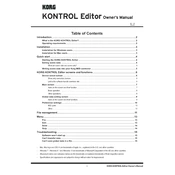
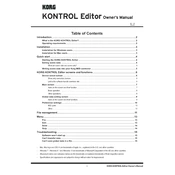
To install the KORG KONTROL Editor, download the latest version from the KORG website. Run the installer and follow the on-screen instructions. Ensure that your MIDI device is connected before launching the software.
First, ensure that your MIDI device is properly connected and powered on. Check your computer's device manager to confirm the device is recognized at the system level. If the problem persists, try reinstalling the device drivers and restarting your computer.
Yes, the KORG KONTROL Editor is compatible with both Windows and macOS. Ensure you download the correct version for your operating system from the KORG website.
To save a custom scene, select 'File' > 'Save Scene' and choose a location on your computer. To load a scene, select 'File' > 'Load Scene' and navigate to the saved scene file.
Ensure that your software is up-to-date by checking for updates on the KORG website. Verify that your computer meets the minimum system requirements. If the issue persists, consider reinstalling the software.
Open the KORG KONTROL Editor and connect your MIDI device. Go to 'Device' > 'Initialize' to reset the device to its factory settings. Ensure you save any important data beforehand.
Yes, you can customize MIDI CC messages. Open the editor, select the control you wish to modify, and assign a new MIDI CC number from the options provided. Save your changes to apply them to your device.
Check the KORG website for the latest firmware updates. Download the update file and follow the instructions provided, often involving connecting your device to the KORG KONTROL Editor and selecting 'Update Firmware'.
Restart the KORG KONTROL Editor and your computer. Check for software updates and ensure no other applications are conflicting. If the issue persists, reinstall the editor and check your MIDI device connections.
Yes, you can control multiple MIDI devices, but you need to switch between devices within the editor. Ensure each device is connected and recognized individually to configure their settings.