KORG KAOSS PAD Owner's Manual
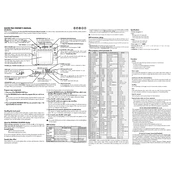
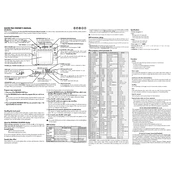
To reset your KORG KAOSS PAD to factory settings, turn off the device, then hold down the 'Tap/BPM' and 'Mute' buttons while turning it back on. Continue holding the buttons until the display shows "Reset".
If the touchpad is not responding, ensure that it is clean and free from dust or moisture. Calibrate the touchpad by turning off the device and holding the 'Program Memory' button while turning it back on. Follow the calibration instructions on the display.
To update the firmware, download the latest firmware from the KORG website and follow the instruction manual provided. Connect your KAOSS PAD to your computer via USB and use the KORG update utility to install the firmware.
Yes, you can use the KAOSS PAD with your guitar setup. Connect your guitar to the KAOSS PAD input and the output to your amplifier. You may need an adapter or interface depending on your specific equipment.
To maintain your KAOSS PAD, keep it clean and dust-free by wiping it with a soft, dry cloth. Avoid exposure to extreme temperatures and moisture. Store it in a protective case when not in use.
Ensure that all cables are connected properly and that the input and output levels are correctly set. Check the mute settings on both the KAOSS PAD and the mixer. Also, verify that the correct channels are selected.
To save your favorite effects, adjust the parameters to your liking, then press and hold one of the 'Program Memory' buttons until the display confirms the save. You can recall it later by pressing the same button.
Yes, the KAOSS PAD can be used as a MIDI controller. Connect it to your computer or MIDI device via the MIDI out port and configure your software or device to recognize the KAOSS PAD as a MIDI input.
Connect the KAOSS PAD to your computer using an audio interface. Use RCA cables to connect the outputs of the KAOSS PAD to the inputs of the interface, and then connect the interface to your computer via USB or FireWire.
Check the power cable and adapter to ensure they are securely connected. Try using a different power outlet. If it still does not power on, the power adapter may need to be replaced or the unit may require servicing.