KORG K-Series K25 Owner's Manual
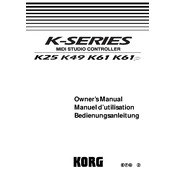
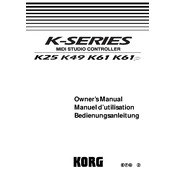
To connect the KORG K25 to your computer, use a standard USB cable. The K25 is USB class compliant, so it should be automatically recognized by your computer without needing additional drivers.
To reset the KORG K25 to factory settings, power off the unit, then hold down the Octave Up and Octave Down buttons while powering it back on. This will reset the K25 to its default state.
The KORG K25 is a MIDI controller, which means it does not produce sound on its own. Ensure it is connected to a sound module or computer with appropriate software that can generate sound.
Yes, you can use the KORG K25 with an iPad using the Apple Camera Connection Kit or Lightning to USB Camera Adapter. This allows you to connect the K25 via USB to your iPad for MIDI control.
First, check the MIDI connection and settings on your computer or sound module. If the issue persists, try recalibrating the keyboard or consult a professional technician for hardware issues.
To change the MIDI channel on the KORG K25, press the MIDI/Select button, then use the octave buttons to select the desired channel (1-16). Press the Enter button to confirm your selection.
Yes, the KORG K25 can be used to control DAW software. Simply connect it to your computer via USB, and configure your DAW to recognize the K25 as a MIDI input device.
The KORG K25 is powered via USB, so it does not require an external power supply. Ensure your USB host (computer or powered USB hub) can supply sufficient power.
You can assign different functions to the knobs and sliders by entering Edit mode. Press the MIDI/Select button, choose the parameter you want to edit, and use the value slider to make adjustments. Save your settings by pressing the Enter button.
Ensure the USB cable is properly connected and try a different USB port on your computer. Check if the K25 is listed in your computer’s device manager. If problems persist, try restarting your computer and reinstalling any necessary software updates.