KORG HDIK-1 Installation Guide
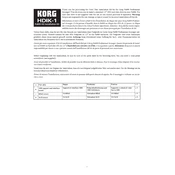
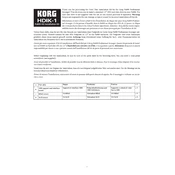
To update the firmware on your KORG HDIK-1, download the latest firmware from the KORG website, transfer it to a USB drive, and connect the USB drive to your device. Follow the on-screen instructions to complete the update process.
First, check if the power cable is properly connected and the outlet is functional. If the device still doesn't turn on, try using a different power cable or outlet. If the issue persists, contact KORG support for further assistance.
Yes, you can connect your KORG HDIK-1 to a computer using a USB cable. Ensure that the necessary drivers are installed on your computer to facilitate the connection and data transfer.
To perform a factory reset, navigate to the settings menu, select 'System', and choose 'Factory Reset'. Confirm the reset action when prompted. Note that this will erase all user data.
Regularly clean the device with a soft, dry cloth. Avoid using solvents or abrasive materials. Periodically check all connections and update the firmware to ensure optimal performance.
Ensure that all cables are securely connected and check if the input/output levels are set correctly. Try adjusting the EQ settings or performing a factory reset if the issue persists.
Yes, you can connect external effects processors to the KORG HDIK-1 via the available input/output ports. Refer to the user manual for detailed connection instructions.
KORG HDIK-1 supports several file formats including WAV, MP3, and AIFF. Refer to the user manual for a complete list of supported formats.
To save a preset, adjust settings to your preference, then navigate to the 'Preset' menu and select 'Save'. To recall a preset, choose 'Load' from the same menu and select your desired preset.
Try rebooting the device by powering it off and on again. If the screen remains unresponsive, perform a factory reset. If the problem continues, contact KORG support for assistance.