KORG GM-1 Owner's Manual
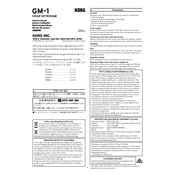
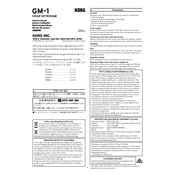
To connect the KORG GM-1 to your computer, you will need a MIDI interface. Connect the MIDI OUT of the GM-1 to the MIDI IN of the interface, and the MIDI IN of the GM-1 to the MIDI OUT of the interface. Then, connect the interface to your computer via USB.
First, check the volume settings and ensure that the headphones or speakers are properly connected. Verify that the power supply is working and that the unit is turned on. If the problem persists, perform a factory reset.
To perform a factory reset, turn off the GM-1. Hold down the 'Reset' button while turning the unit back on. Continue holding the button until the display indicates that the reset is complete.
Yes, the KORG GM-1 can be used with a DAW. Ensure that your DAW supports MIDI devices, and configure the MIDI settings within the DAW to recognize the GM-1 as an input/output device.
Regularly dust the exterior with a dry cloth. Avoid using harsh chemicals. Check cables for wear and tear, and ensure that the power supply connections are secure. It's also advisable to keep the firmware updated if updates are available.
Visit the KORG website to download the latest firmware update for the GM-1. Follow the instructions provided, which typically involve connecting the GM-1 to your computer and using a specific update utility.
Check the power supply and ensure that the unit is turned on. If the display is still not working, try performing a factory reset. If the issue persists, it might require professional repair.
Clean the keys gently with a damp cloth. If the problem continues, it may be necessary to open the unit and clean or adjust the key mechanism. This should be done by a professional if you're not experienced with keyboard repairs.
Yes, the GM-1 allows you to layer sounds by selecting multiple patches and adjusting the mix settings in the performance mode. Refer to the user manual for detailed instructions on layering sounds.
To save your custom settings, navigate to the 'Save' menu in the settings. Choose a user bank slot and confirm the save operation. This will store your current settings for future use.