KORG EXB-RADIAS Owner's Manual
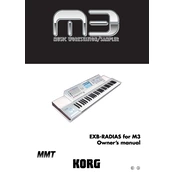
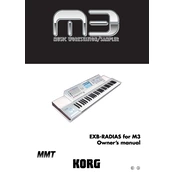
To connect the KORG EXB-RADIAS to your synthesizer, ensure the synthesizer is powered off. Open the expansion slot, insert the EXB-RADIAS board, and secure it. Connect the audio output from the EXB-RADIAS to your sound system or amplifier, then power on the synthesizer.
First, check all cable connections and ensure the EXB-RADIAS is properly seated in the expansion slot. Verify that the volume is turned up and that the correct output is selected. If the issue persists, try rebooting the synthesizer or performing a factory reset.
To update the firmware, download the latest firmware version from the KORG website. Transfer the update to a storage device compatible with your synthesizer, then follow the manufacturer's instructions for updating the firmware through the device's interface.
Yes, you can layer sounds with the EXB-RADIAS. Use the synthesizer's interface to select and layer different sound patches, adjusting parameters as needed to achieve the desired effect.
To perform a factory reset, access the global settings menu on your synthesizer. Navigate to the reset option and confirm the action. Note that this will erase all custom settings and restore the EXB-RADIAS to its original state.
Yes, you can use external effects by connecting the audio output of the EXB-RADIAS to your effects processor. Adjust the send and return levels to integrate the effects into your sound.
Regular maintenance includes keeping the unit dust-free, ensuring it is installed securely, and updating the firmware as needed. Periodically check connections and clean the contacts if necessary.
To save custom patches, navigate to the patch management section on your synthesizer. Modify the sound parameters to your liking and use the save function to store the patch in an empty memory slot.
Yes, the EXB-RADIAS can be controlled via MIDI. Connect the MIDI output of your controller to the MIDI input on your synthesizer, then configure the MIDI settings to control the EXB-RADIAS parameters.
Ensure the EXB-RADIAS is correctly and securely installed in the expansion slot. Check for any firmware updates for your synthesizer. If it is still not recognized, remove and reinsert the board, ensuring all contacts are clean.