KORG DS-DAC-100 Owner's Manual
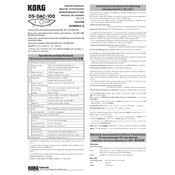
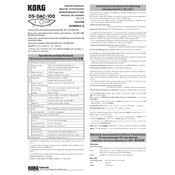
To set up your KORG DS-DAC-100, connect it to your computer via USB. Install the necessary drivers from the KORG website, then configure your audio playback settings in your OS to use the DS-DAC-100 as the output device.
Ensure that the USB cable is properly connected. Try a different USB port. Update the device drivers and restart your computer. If the issue persists, check the KORG support website for troubleshooting tips or contact their support team.
Use high-quality audio files and set your playback software to output at the highest resolution supported by the DS-DAC-100. Adjust the buffer size in the audio settings to balance performance and latency as needed.
Keep the DS-DAC-100 in a clean, dry environment. Periodically check the cables and connections for wear. Update the firmware if updates are available to ensure optimal performance.
Visit the KORG website to download the latest firmware. Follow the instructions provided with the firmware download to apply the update, which usually involves connecting the device to your computer and using a specific update utility.
The DS-DAC-100 is primarily designed for use with computers. However, with the appropriate adapters and software, it may work with some mobile devices. Check the specifications and compatibility on the KORG website for more details.
Check the volume levels on both the DAC and your computer. Ensure that the DS-DAC-100 is selected as the output device in your sound settings. Verify the connections and test with different headphones or speakers.
The DS-DAC-100 supports various high-resolution audio formats including DSD and PCM, up to 192 kHz/24-bit. Refer to the user manual for a complete list of supported formats.
Lower the buffer size in your audio software settings, and ensure your computer's performance is optimized by closing unnecessary applications. Consider using a higher-performance USB port if available.
Ensure all cables are securely connected and in good condition. Reduce the volume level to prevent clipping. Check for interference from other electronic devices and try repositioning the DS-DAC-100.