KORG DL8000R Owner's Manual
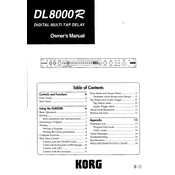
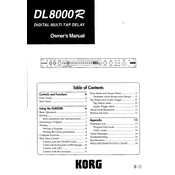
To initialize the KORG DL8000R to its factory settings, turn off the unit, then hold down the 'Write' and 'Exit' buttons while turning it back on. This will reset the unit, clearing all user settings.
First, ensure that the power cable is securely connected and that the outlet is working. Check the fuse in the power plug and replace it if necessary. If the unit still does not power on, contact KORG support for further assistance.
Firmware updates for the DL8000R are typically provided by KORG. Visit the KORG website to check for any available updates. Follow the instructions provided with the firmware download to update your device.
To clean your DL8000R, use a soft, dry cloth. Avoid using any liquid cleaners or solvents as they may damage the unit. For stubborn dirt, slightly dampen the cloth with water and wipe gently.
Connect the MIDI OUT port of your external device to the MIDI IN port of the DL8000R using a standard MIDI cable. Configure the MIDI channels on both devices to ensure proper communication.
Check that all cables are connected properly and the volume is turned up. Verify that the correct output settings are selected and that the unit is not muted. If the issue persists, try using different cables or speakers.
Yes, you can connect the DL8000R to your computer via a suitable audio interface. Ensure the interface supports the necessary input connections and configure your recording software to recognize the DL8000R as an input source.
After creating your custom patch, press the 'Write' button, then use the data wheel to select a memory location. Press 'Write' again to confirm and save your patch to the selected location.
The DL8000R features balanced and unbalanced inputs and outputs. It supports standard line-level signals and can be integrated with most audio systems. Refer to the user manual for detailed specifications.
Ensure that all cables are of good quality and properly connected. Minimize the use of unnecessary effects and processors. Adjust the buffer size in your audio interface settings if connected to a computer.