KORG Ci-8600 Owner's Manual
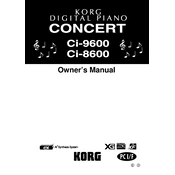
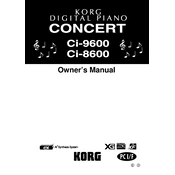
To save a custom sound, press the 'Write' button, select the desired memory location using the dial, and confirm by pressing 'Write' again.
Check the power cable connection and ensure it is properly plugged into both the keyboard and the power outlet. Also, verify that the outlet is functioning.
Use the Line Out jacks on the back of the keyboard to connect to external speakers using appropriate audio cables. Ensure the speakers are powered on and set to the correct input source.
Download the latest firmware from the KORG website, transfer it to a USB stick, insert the USB into the keyboard, and follow the on-screen prompts to update.
Ensure the volume is turned up, the correct sound source is selected, and headphones are not plugged in, as this mutes the speakers.
Press and hold the 'Function' button, then press the 'Power' button. Continue holding until the display shows a confirmation message.
Regularly dust the keyboard with a soft cloth, avoid exposing it to extreme temperatures, and periodically check for software updates.
Use a USB cable to connect the keyboard's USB port to your computer. Install any necessary drivers available from the KORG website, and select the Ci-8600 as the MIDI input in your recording software.
Check for physical obstructions, ensure the keyboard is not set to a split or layered mode that omits the unresponsive keys, and perform a factory reset if the issue persists.
Press the 'Metronome' button to activate it. Adjust the tempo using the tempo dial or buttons, and press 'Metronome' again to turn it off.